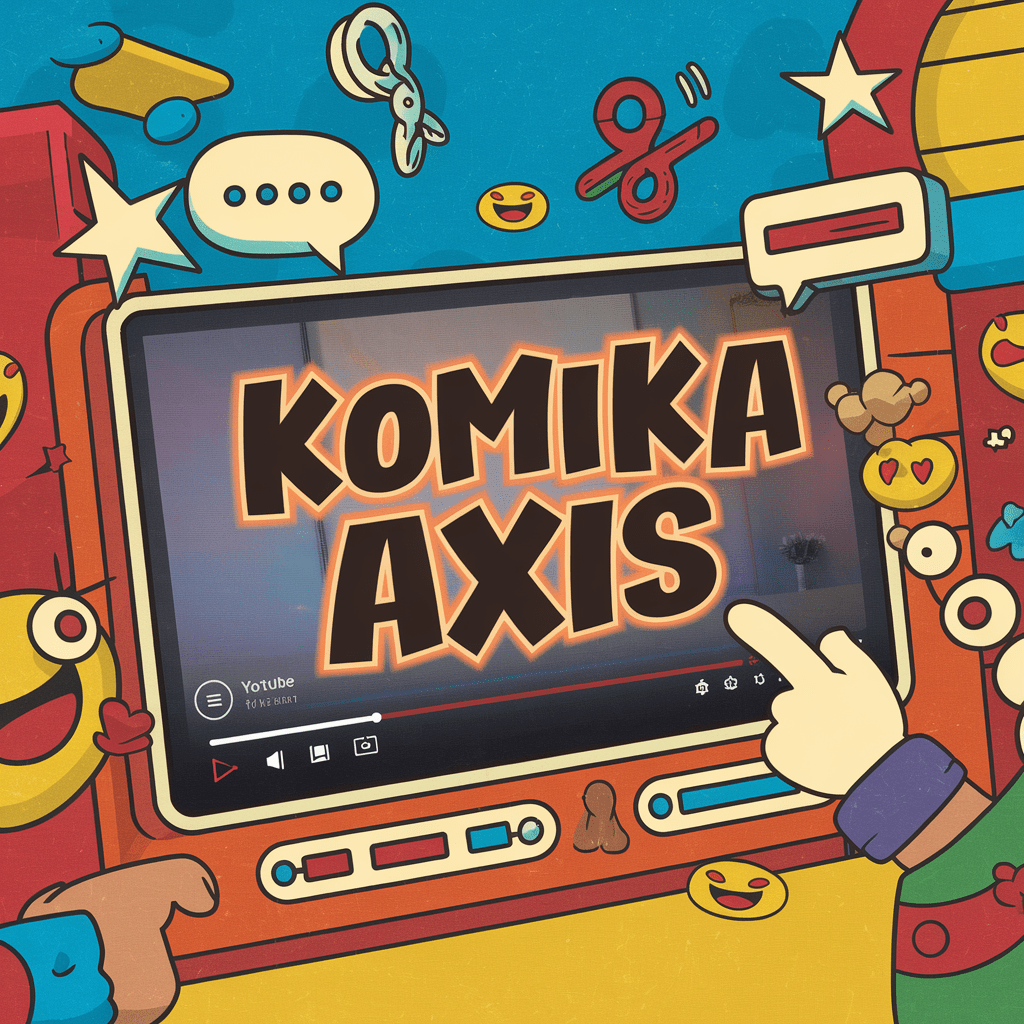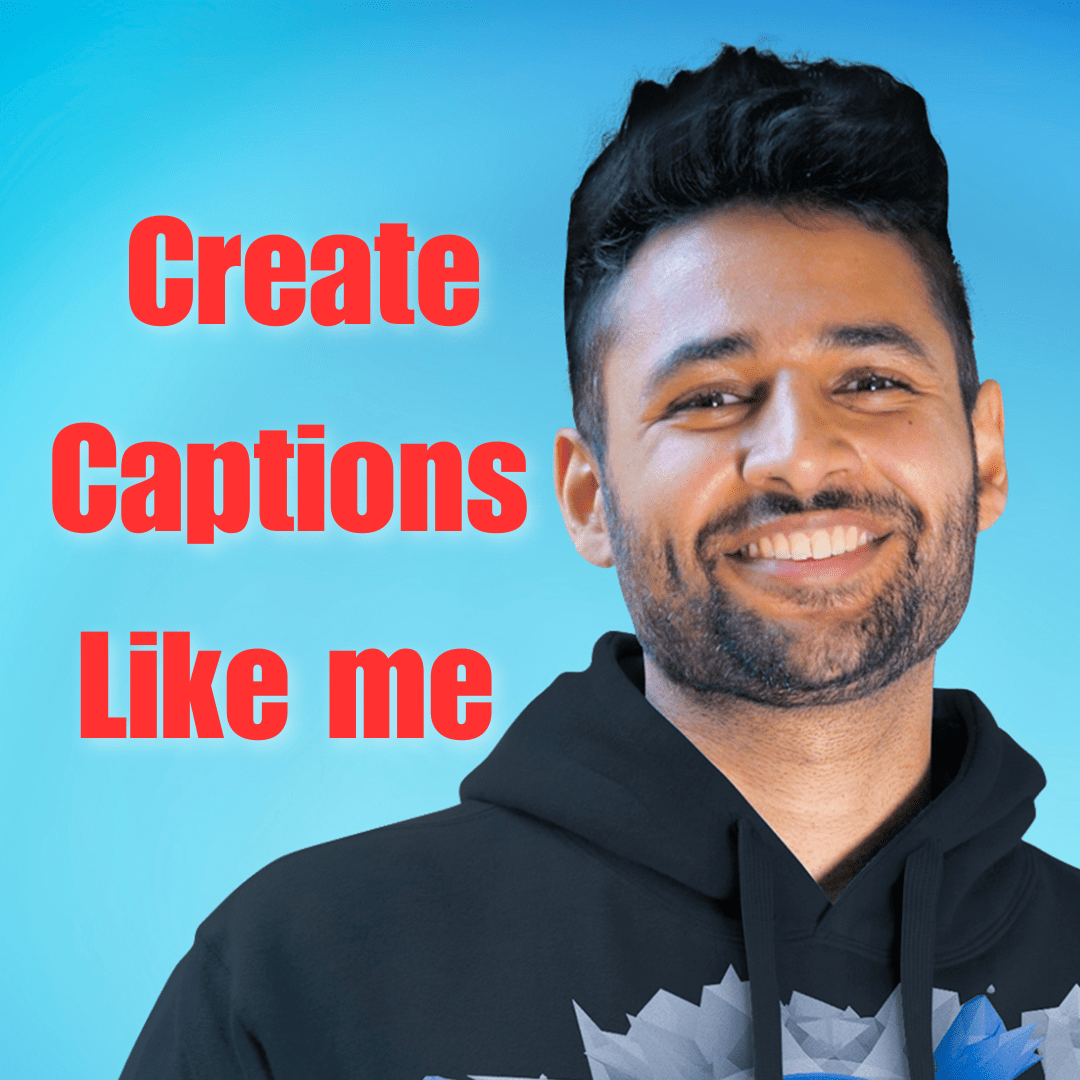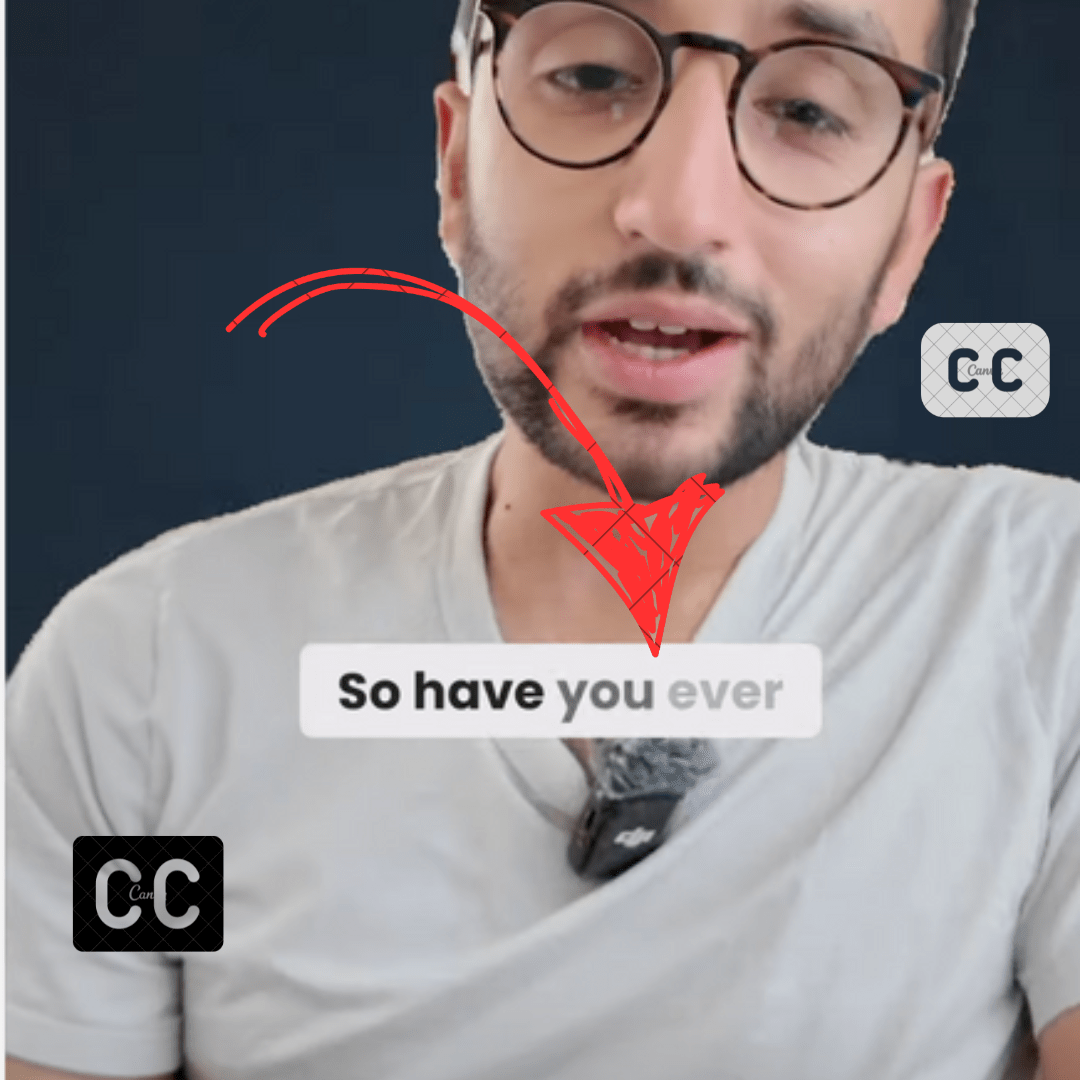AutoCaption lets you add AI-generated captions to your videos. It offers various pre-made templates with customization offers.
However this website is not free, you can’t export files in the free plan, in this blog post I will share AutoCaption Io Free Alternatives for Generating Captions for Videos
1. ListenMonster
ListenMonter is a free subtitle generator tool. It lets you add video captions, remove background noise, and subtitle files such as SRT or VTT.
ListenMonster lets you export videos without any watermark. It works in 99 languages (English, French, Chinese, Hindi, etc)
![AutoCaption io Free Alternative [year] 1 ListenMonster dashboard](https://listenmonster.com/blog/wp-content/uploads/2023/08/ListenMonster-dashboard-1024x581.png)
Currently, it has 5 unique templates such as Mr beast captions, Ali abdaal style, Mrwhosetheboss style, etc.
You can customize captions by changing font family, color, background color, adjusting a number of words per subtitle, text border, shadow, etc.
ListenMonster and auto-captions using whisper for generating subtitles. It is open source speech recognition model from Openai. So you can expect the same level of accuracy from listenmonster however at a lower price.
ListenMonster is offering the Pro version (paid version with more features) at a onetime price instead of a monthly subscription.
2. Veed Captions: Mobile App Alternative
Veed is a cloud-based video editor, that recently developed this mobile app for iPhone users. It is 100% free to use and unlimited. Just like ListenMonster, there is no login sign-up, simply upload or transcribe.
The most annoying thing about this app is speech-to-text accuracy. you will always find mistakes in transcription. However, you can edit the transcriptions. Their subtitle editor is super convenient to use.
![AutoCaption io Free Alternative [year] 2 Veed Captions: Submagic Alternative](https://listenmonster.com/blog/wp-content/uploads/2023/09/Veed-Captions-1024x676.png)
You also get pre-made styles that you can apply with one click. However it will apply to the whole video, you can’t customize the specific portion of the script.
Except this, you can apply animation, change position, Emphasis (Bold, Italic, Underline) customize color.
Another limitation of this app is it adds long lines in each fragment, you can break at the word but this is time time-consuming process especially if you are recording long videos.
This app automatically detects the language while uploading the video. You are also getting built-in translation for displaying subtitles in any other language.
Currently, it is only available for iPhone users, android and web-based version.
3. Zubtitle
Zubtitle is very similar to submagic. Pretty much you are getting the same functions. Just like Submagic, it is free to try with watermarked results.
Zubtitle has some features that auto caption doesn’t have for example progress bar, Video resize, and pre-made templates that are way better than Submagic.
![AutoCaption io Free Alternative [year] 3 Zubtitle dashboard: Submagic alternative](https://listenmonster.com/blog/wp-content/uploads/2023/08/Zuptitle-1024x562.png)
You can also upload your own srt file. Zubtitle also lets you upload your own font. You can also generate Overall video titles and descriptions using their built-in AI, I find Zubtitle is way better than Submagic.
Here are the details of their plan.
| Free | $19/month | $49/month |
|---|---|---|
| 2 videos per month | 10 videos per month | 30 videos per month |
| 720p Export | Resolutions up to 4K | Resolutions up to 4K |
| Zubtitle watermark added | Watermark Removed | Watermark Removed |
| Premium support | Premium support |
4. Captions AI
This app took the short form creator by storm. It has so many AI features that you probably will not find in any other video editor. Basically, it has all the AI editing features that you can imagine.
Currently, this is only available for iPhone users, you can get a 3-day free trial. Their paid plans start at $9.99/month.
![AutoCaption io Free Alternative [year] 4 Captions AI](https://listenmonster.com/blog/wp-content/uploads/2023/08/image-1-475x1024.png)
Captions is just one of the features of this, its templates are also amazing. It automatically highlights important words.
Except for subtitles, it can also clone your voice. Its AI Eye contact feature is super useful, it lets you change eye position at the camera no matter where you are watching while recording the video. It is super useful when you can’t remember the script.
AI Lipdub, lets you change lip movement according to text that you have edited. In other words, when it transcribes the text, you can edit the text and it will adjust the lip movement according to the text.
You can also remove the video background, its AI Director automatically adds Zoom and transitions, and automatically adjusts the color.
AI trim can automatically remove the filler words. AI color grading can let you copy color grades from any video that you can paste with one click. AI color scheme will generate the color from the given text prompt.
This app also lets you automatically generate metadata such as hashtags, titles, and descriptions automatically.
AI Dub lets you dub your videos into any other language. Basically, it will first transcribe your content and then translate it. After that, it will clone your voice and then generate speech. In the last, it will adjust your lip movements too. All this in one click.
Except for it, this app has many more cool features.
Currently, Captions AI has more than 3 Million users and don’t forget it is only available for iPhone users.
5. Filmora with Speech-To-Text Add-On
Filmora is a very popular video editor among content creators, especially Youtubers. In the beginning, it used to be a very basic editor however today the Wondershare team added many features for example masking, keyframe, motion tracking, pre-made templates etc. Now it is one of the most powerful video editors.
Recently filmora team added two extensions Text to speech and Speech to text. As clear from the name, speech-to-text means subtitles.
![AutoCaption io Free Alternative [year] 5 Filmora](https://listenmonster.com/blog/wp-content/uploads/2023/08/Screenshot-2023-08-21-at-11.15.24-AM-1024x565.png)
Just like Veed, they are using AWS API, so you might need to correct mistakes however it is super convenient to have a video editor along with subtitles.
The downside is it adds multiple words in each timestamp, but you can break it at any point, it works properly aligned with audio. Some people might get offended because it is a time-consuming process.
This Speech to Text and Filmora both are not free. Filmora will cost you $79 a time payment, and you will get updates for a certain period of time, after that you have to pay a small amount for updates.
The Speech to Text offers the first 30 minutes for free, after that it is available on a monthly subscription.
US$4.99/Month
- 60 minutes transcription
- 16 languages supported
- AI automatic transcription
US$19.99/Month
- Max 5 hours of transcription
- 16 languages supported
- AI automatic transcription
US$29.99/Month
- Max 10 hours of transcription
- 16 languages supported
- AI automatic transcription
Final Words
As you can see, there are several good free alternatives to AutoCaption.io for generating video captions and subtitles. Submagic Pro, Veed Captions, Zubtitle, and ListenMonster are all completely free options that provide transcription and basic subtitle customization.
For more advanced features like animated captions, Speech-to-Text in Filmora could be a good option, though it does require a paid subscription after 30 minutes of free use.
Captions AI also has exceptional AI-powered capabilities, but is currently only available as a paid mobile app for iPhone users.
Overall, free tools like Submagic and ListenMonster are great choices for simple transcription and subtitles. For creators who want more customization and premium features, paid options like Filmora and Captions AI may be worth the investment.
No matter which tool you choose, adding captions and subtitles can make your videos more engaging and accessible to a wider audience.