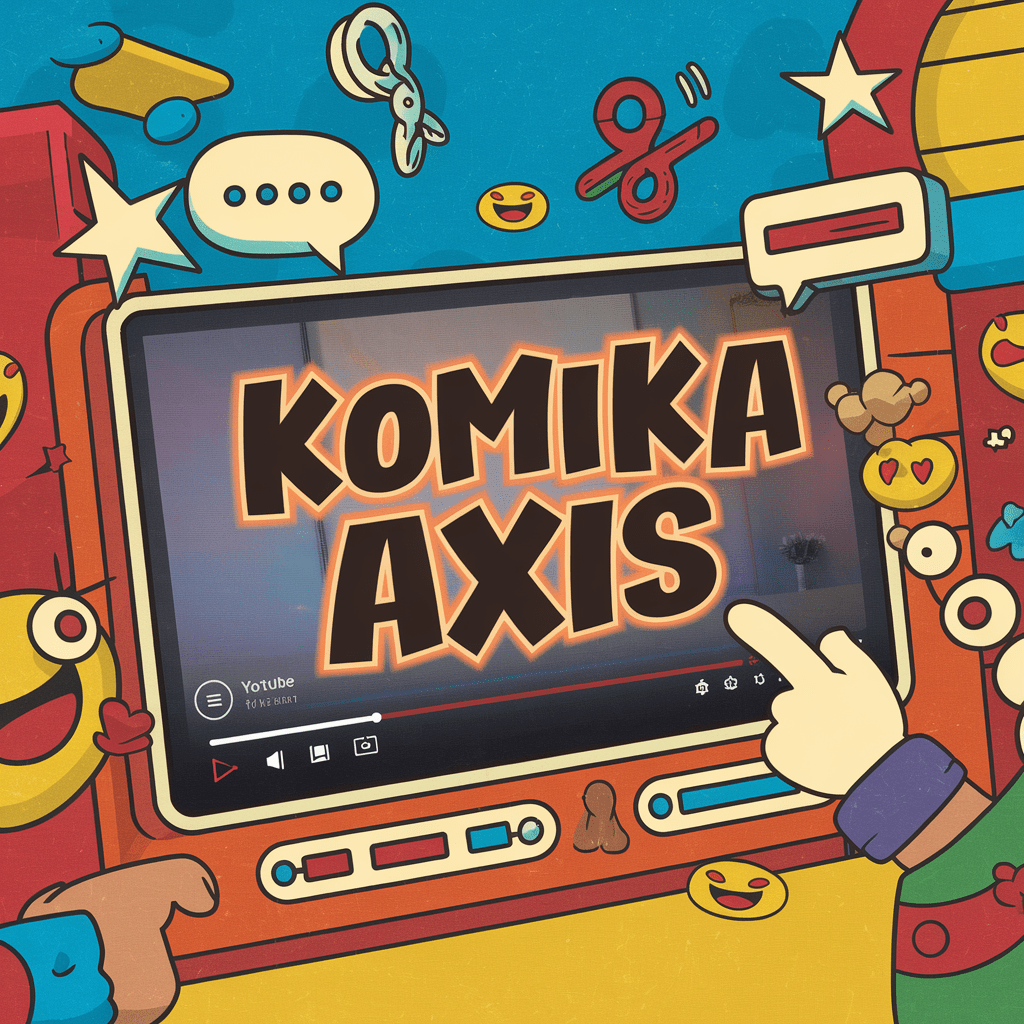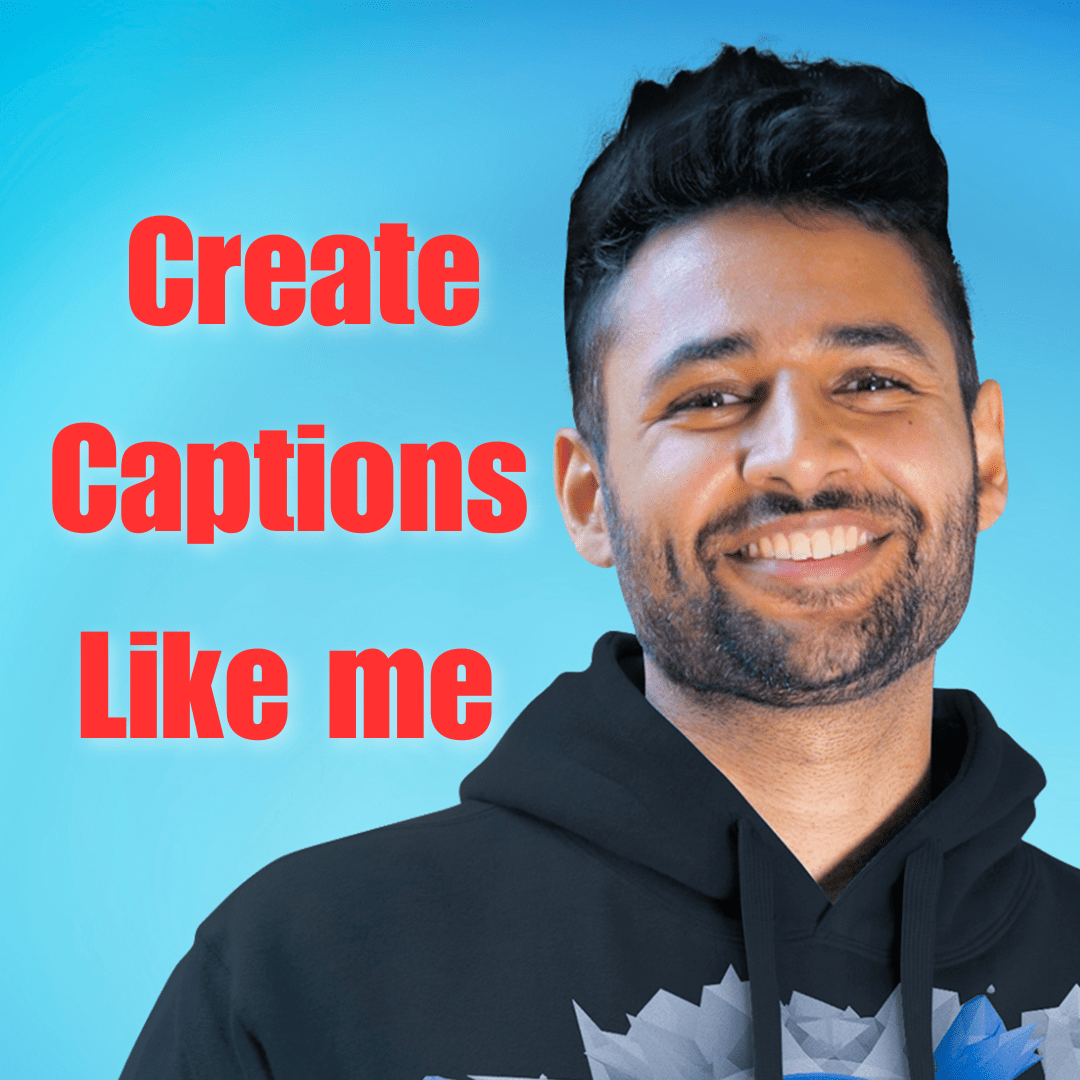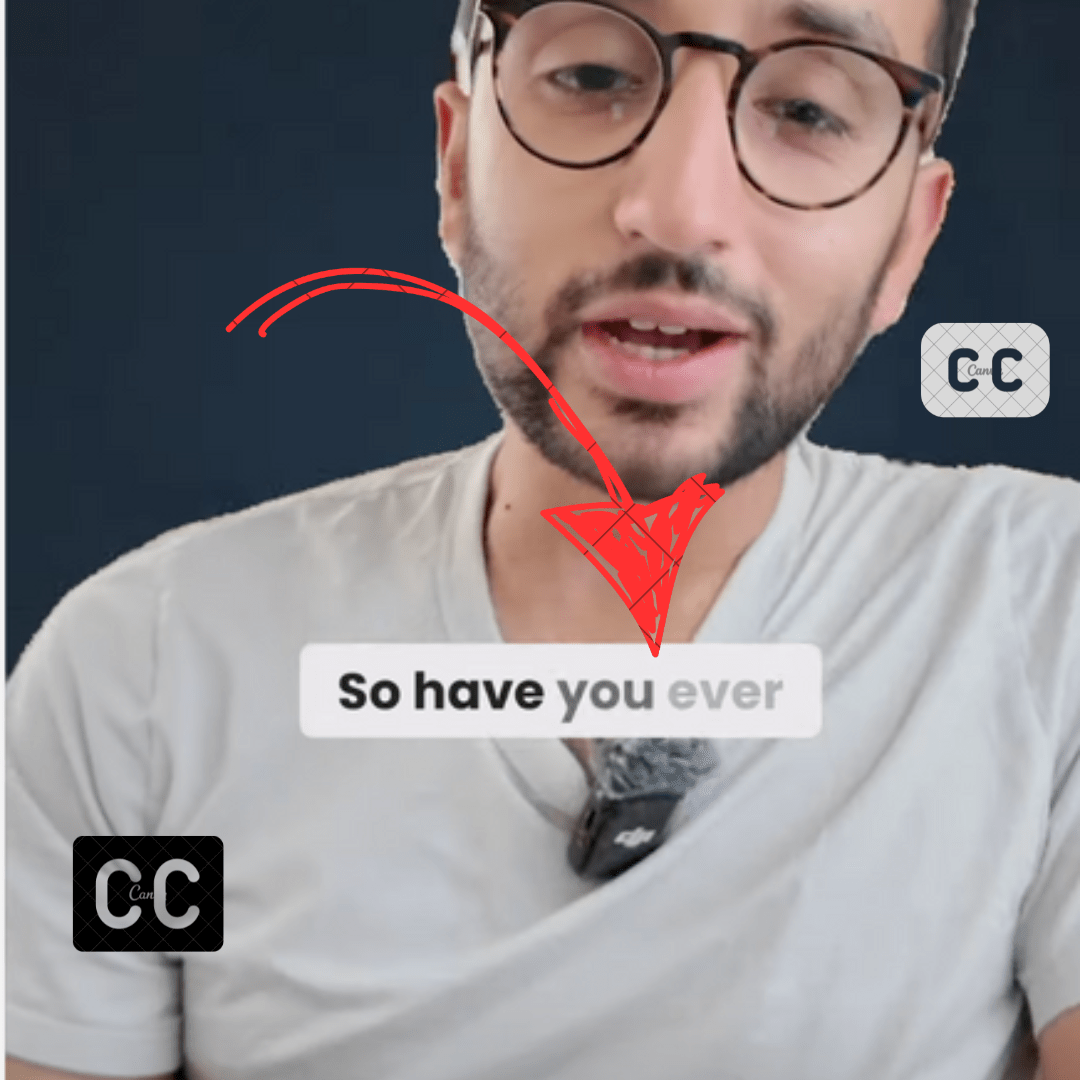Alex Hormozi captions are one of the most trending styles of video subtitles for short content. In this blog post, I will share multiple methods of how you can add video captions like Alex Hormozi.
I have covered both free and paid ways.
Alex Hormozi Captions Font & Color
Alex Hormozi keeps switching his caption style. Here are the two most famous styles.
Montserrat Captions (Old Style): A few months ago, the Montserrat font with a 900 font-weight, also known as Extra Bold, was used for his captions
This caption style is used to highlight spoken words. Here is one of the videos in which Alex Hormone has used this caption style.
This caption style has 3 main colors Yellow (#f7c204), white, and green (02fb23) colors.
The last thing is font shadow in the black color. Here are the best fonts for YouTube shorts
Impact captions (New Style): Recently Alex Hormozi switched to Impact font. They add a glow effect on captions as well. Here is one screenshot of the new style.
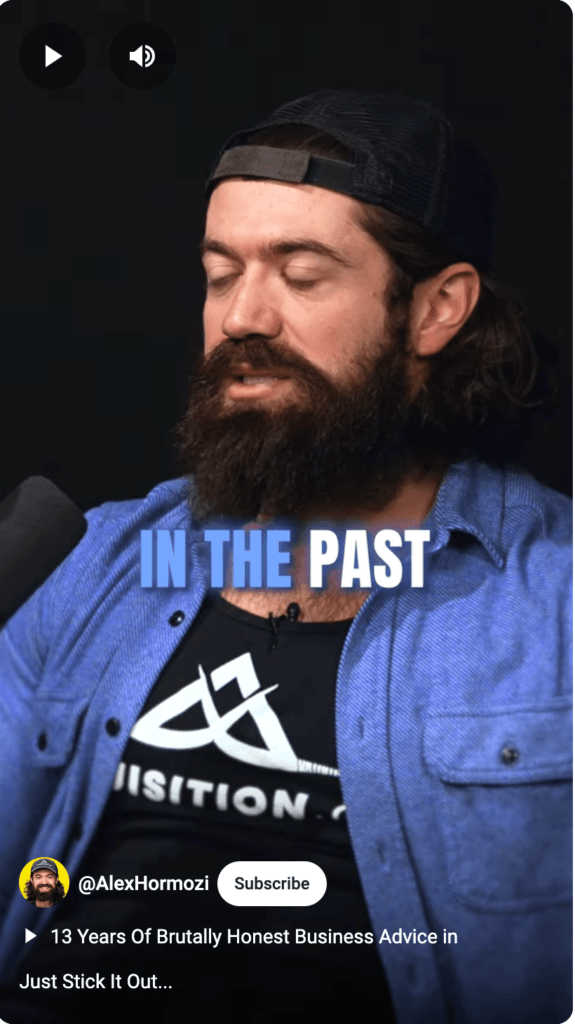
There is no specific color for this style. They keep switching colors depending upon the video for example in the above screenshot they have used a blue color that is matching with his Shirt style. Sometimes red color is used, so it depends upon the context.
In this blog post, I will show you how you can create both style captions.
Alex Hormozi Captions In One Click
The easiest way to apply Alex Hormozi’s captions is by using an AI tool. That can transcribe and add effects automatically.
There are various tools are already available. Here are the top 3 tools.
Submagic
Submagic is a tool for adding captions, B-roll, Auto Cut, etc. It is popular among short content creators. Submagic watermark videos inside their free plan.
It has 21 pre-made caption templates that can be applied with one click. It has 3 Alex Hormozi templates available as well. However, it does not have Alex Hormozi’s new style.
However, it has a Devin template which has a glow effect. Thus you can select the glow template and then upload font impact font.
Here is how you can add Alex Hormozi captions using Submagic. Once you registered an account follow these steps.
- Upload your video to Submagic. Then it would ask you to language. Select the video language and click on Go.
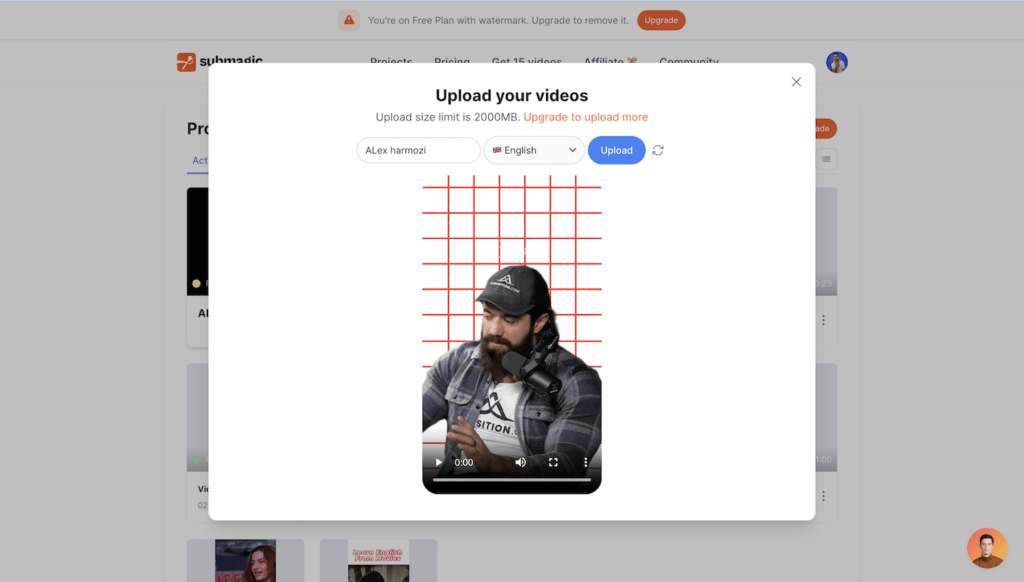
- Once the video is uploaded it would start transcribing it. Once done you would see a page like this.
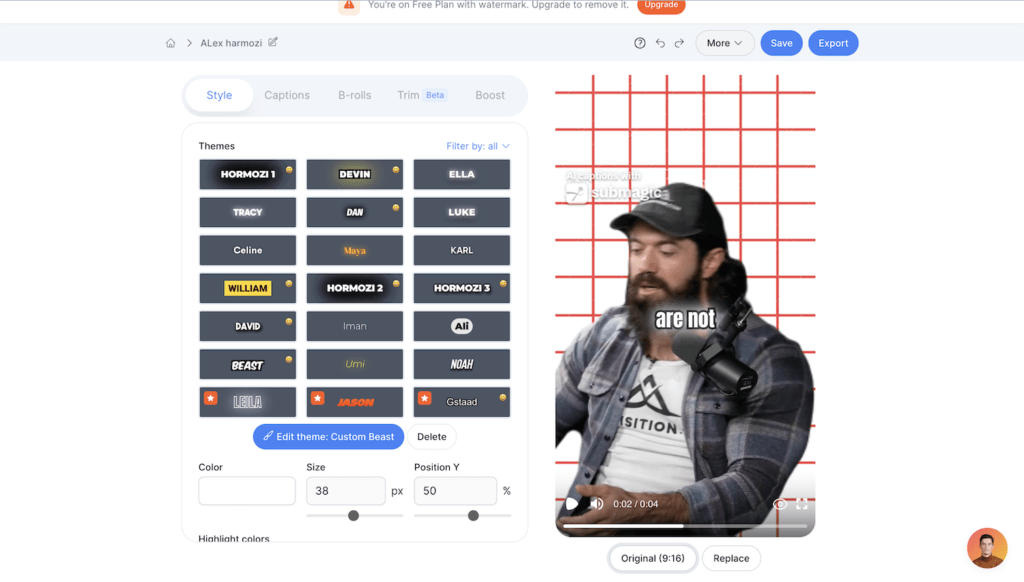
- Hormozi 1, 2, 3 are the old style caption. These templates have minor differences such as animation, and word highlighting. Once you have selected the template, then click on edit theme to make further changes. Go to the captions tab to edit AI-generated captions.

- Once done, then click on export to save the result as mp4.
Submagic allows 3 videos to free users along with a watermark. Paid plans start at $20/month where you can export 20 videos. So it is roughly $1 for 1 video.
Other AI Tools
There are many other tools that have an Auto Captions (vidyo) feature however they don’t have Alex Hormozi’s caption style. You can’t create from scratch because of limited functionality.
The main limitation is animation. You can’t animate every single word for a specific period of time using tools like Vidyo ai, simplified, etc.
Go for a Video editor such as Capcut if you want to build a template from scratch with complete customization.
Using Capcut
Capcut is a well-known free video editor. It is available cross-platform from iPhone to Android, windows to Mac. It is available as a cloud-based solution too.
Auto Subtitles are just one of the features of Capcut. Capcut recently added many caption templates, however, there is no Alex Hormozi template.
Creating old-style (Montserrat) captions is a very time-consuming process in Capcut. Basically, you have to listen and change the color, and size of those specific words. Here is the tutorial from the Capcut team.
However, building Alex’s new captions template is quite easy in Capcut. Here are the steps for the capcut desktop. The steps are the same for mobile apps and desktop software. However, the interface would be slightly difference
- Upload your video and add it to the timeline.
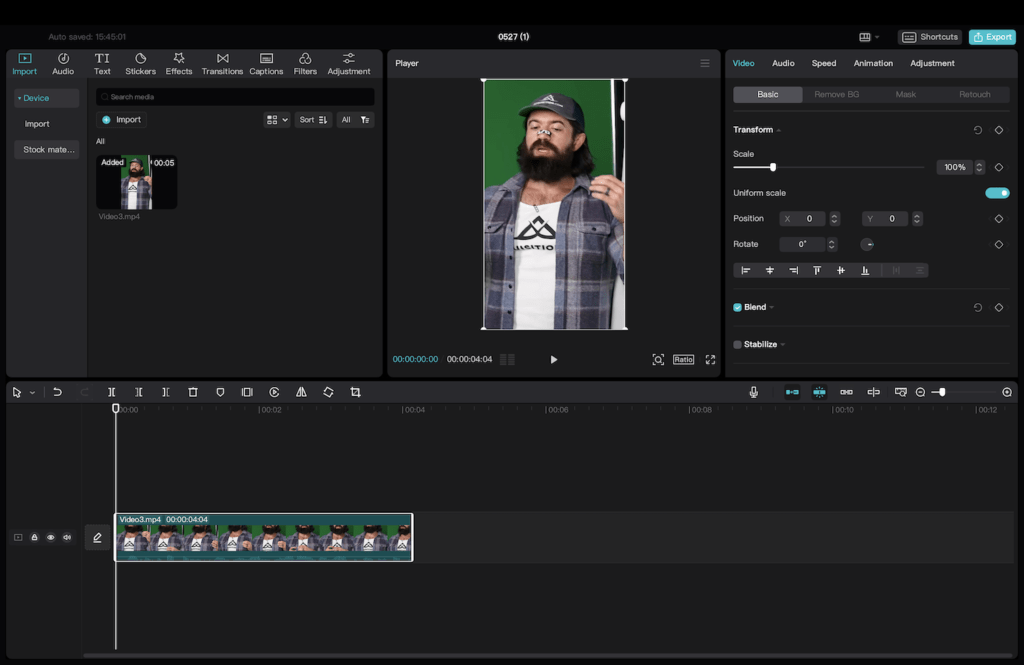
- Go to caption and click on auto captions as shown in the screenshot.
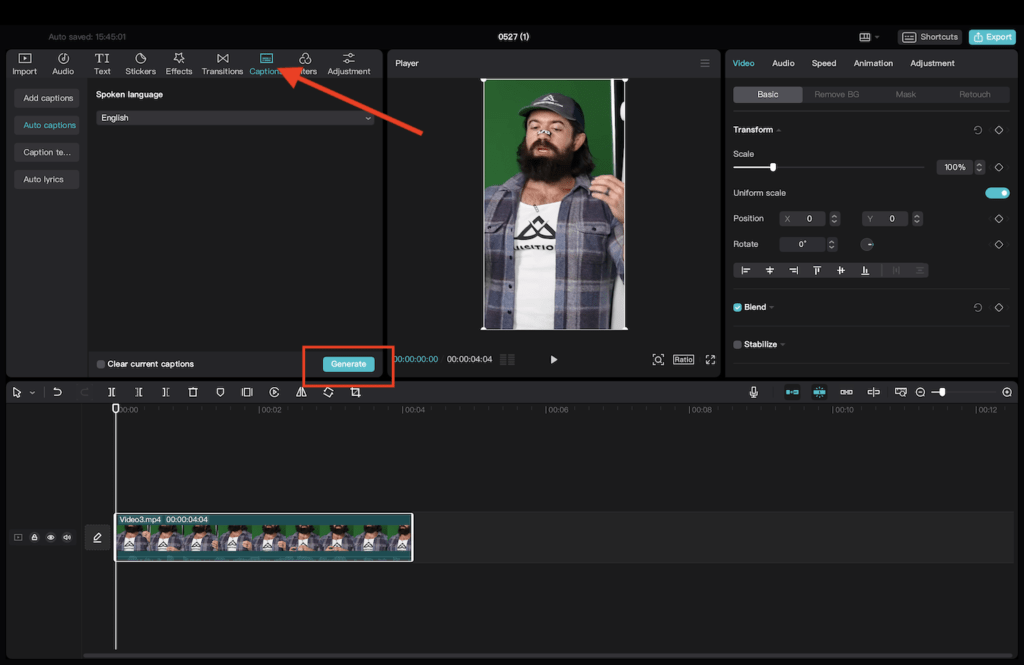
- It will transcribe your video captions once done you will see something like this. Now correct the mistakes and split captions into multiple subtitles. You can split for your subtitles into multiple for maximum readability.

- Then go to text and select the impact font. Install impact font if you didn’t find it in the list.
- Scroll down select Glow Effect and adjust the intensity so that the font is readable. You can add strokes to make the font more readable.

Adjust character width and line height to make captions more readable. Once everything is done, your captions would look similar to the Alex Hormozi captions.
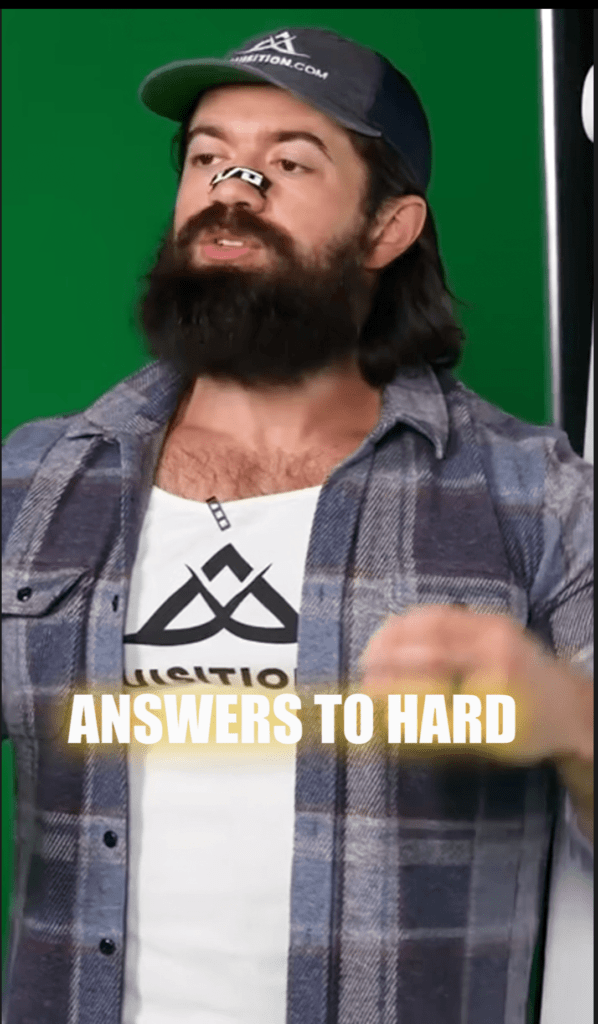
Make sure you save your text preset so next time you can apply subtitles with one click.
Pros
- Free and no watermark
- Customize the template as you like
Cons
- Transcription Accuracy is a problem
- Time consuming process.
Using Adobe Premier Pro
Adobe Premier Pro is one of the most advanced and popular video editing platforms. Adobe Premier Pro is not recommended for beginners.
There is a learning curve and it is not free so instead of learning this you can explore other options.
Adobe Premier Pro has a built-in transcription service that can transcribe your content very accurately.
However similar to Capcut Premier Pro does not have any template that can high words as they are spoken.
Thus you create a template from scratch. Here is the video tutorial.
Creating Alex Hormozi’s new style captions is quite easy. You need to select the Impact font and add a glow effect.
You can add a text glow effect by creating a duplicate layer under the subtitles and then add Gaussian Blur from the effects pannel. Then increase the blurriness to 500.
Thus this is how you can create Alex Hormozi captions in Premier Pro. Premier Pro is quite heavy and quite difficult to learn. Filmora is the best Video editor for beginners.
Pros
- Complete control over customization
Cons
- Not Beginner friendly
- Transcription Accuracy is a problem
Using Filmora
Wondershare Filmora is one of the best video editors for YouTube content creators. However, Making Alex Hormozi captions is somewhat similar to the capcut.
There is no pre-made template so you have to create from scratch every time.
Basically new style of captions is quite easy however the old famous style is quite a time-consuming process.
Filmora has a speech-to-text add-on however it would cost you extra money. ListenMonster lets you transcribe unlimited files for free.
Filmora’s editing workflow is similar to capcut, so if you create a template inside Capcut you can follow similar steps to create a template in filmora.
Overall Fimora provides you with more control than capcut and is easier to use than Premier Pro.
Here are the steps for a new style.
- Create a new project, import media, and add to the timeline.
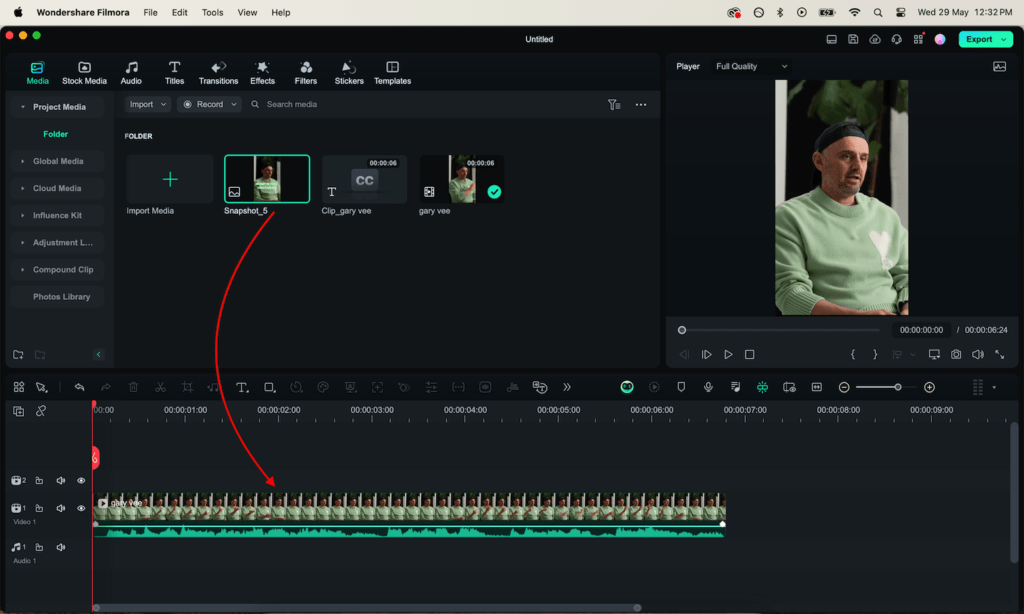
- Then add subtitles, we recommend listenmonster for subtitles since it is more accurate than Filmora’s built-in speech-to-text addon and is free as well.
- Once subtitles are added then double click on them. A new window would appear.
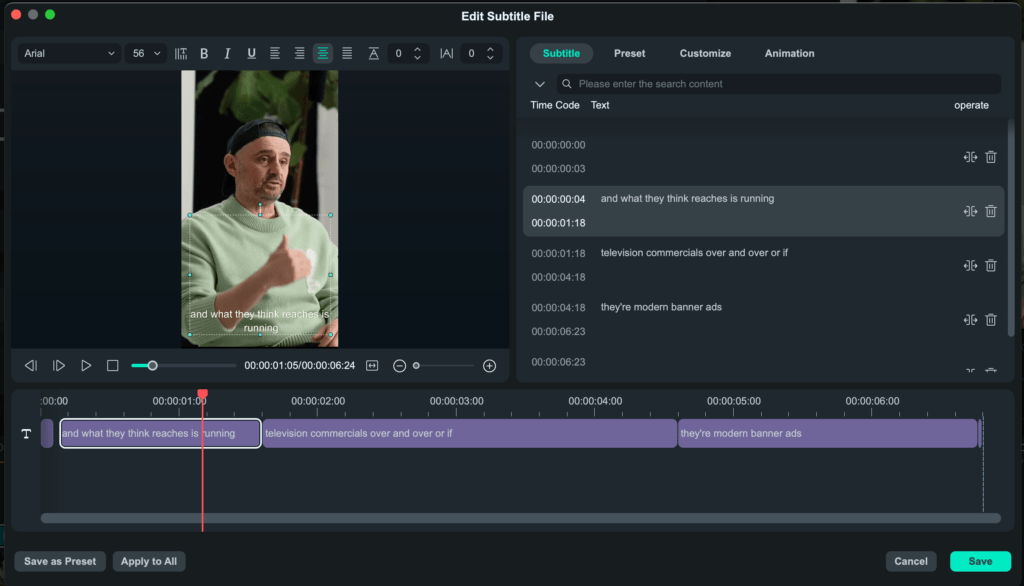
- Here you can customize subtitles such as creating multiple small subtitles once done then do the customize tab.
- Change the font to impact. Then scroll down to add an outline and increase the blur.
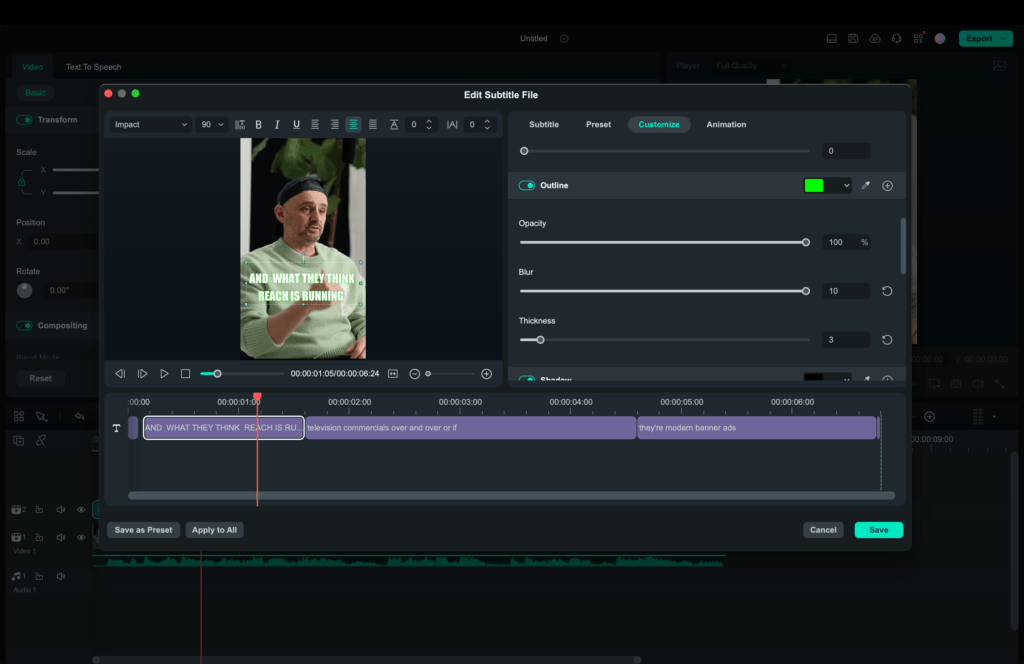
- If everything is done right, your captions will look like this
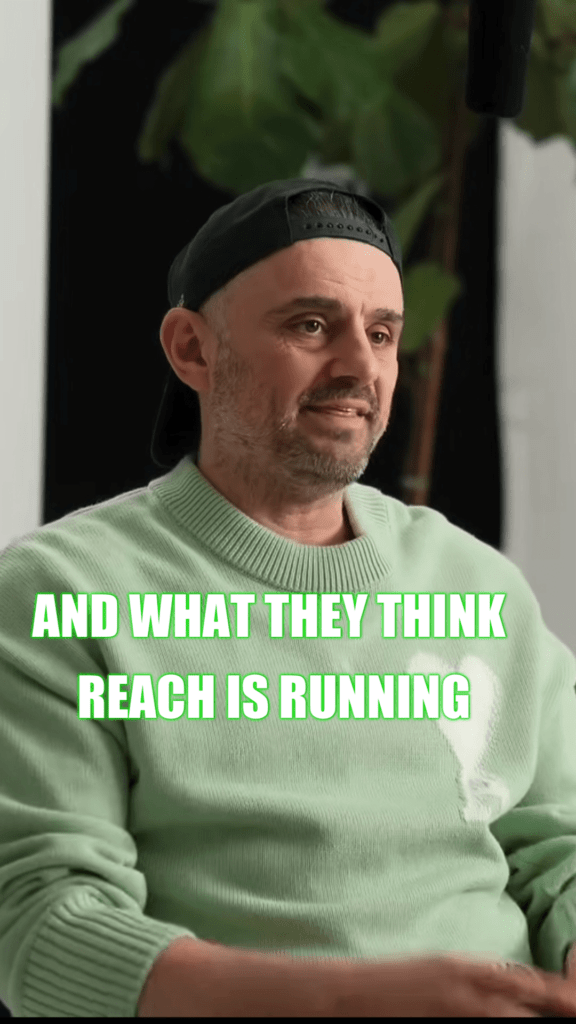
Should You Copy Alex Hormozi’s Style?
Should you copy Alex Hormozi’s style or not it depends upon your video type.
You should not copy his style if visuals are more important such as micro vlogging videos.
Alex uses fonts that occupy a lot of space so it would hide your visuals. In this scenario, you should always use a font with a lower font-weight.
However, you can copy Alex’s style if the information is more important than visuals such as some informative videos.
Make sure you don’t have a lot of characters per subtitle thus it decreases the readability and hides visuals as well.
Keep experimenting, as Alex Hormozi keeps changing the style of his captions.
How To Edit Videos like Alex Hormozi
To edit like Alex Hormozi you need to take care of the following things.
- Make sure you use custom graphics and emoji
- Make captions color similar to the video as Alex keeps changing color depending on the video.
- Keep it simple, Alex’s videos focus on information, not on the editing.
Final Words
Video captions make it more engaging and easier to understand the video message.
Whether Alex Hormozi style captions or basic you should add captions to your videos.
Alex-style captions are more recommended for information-based content. However, use a small font size if video visuals are more important than information.