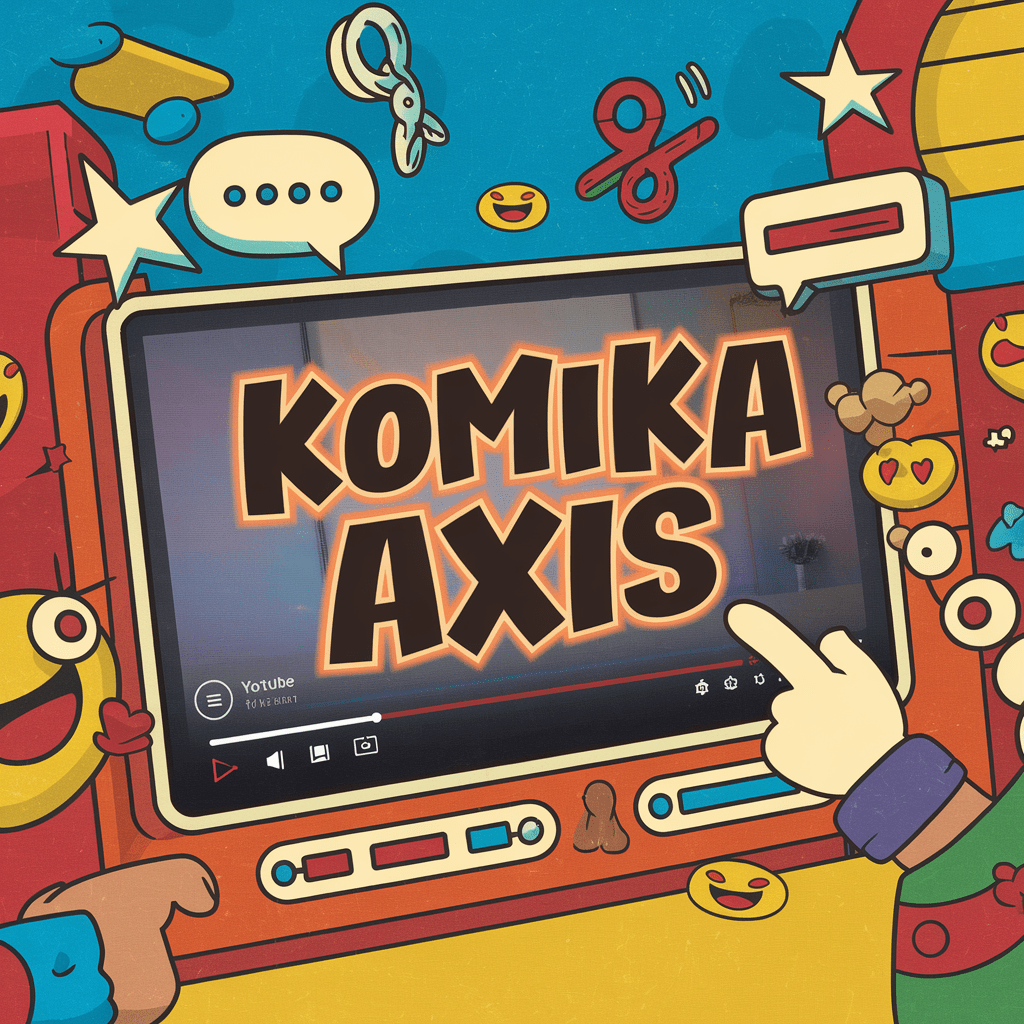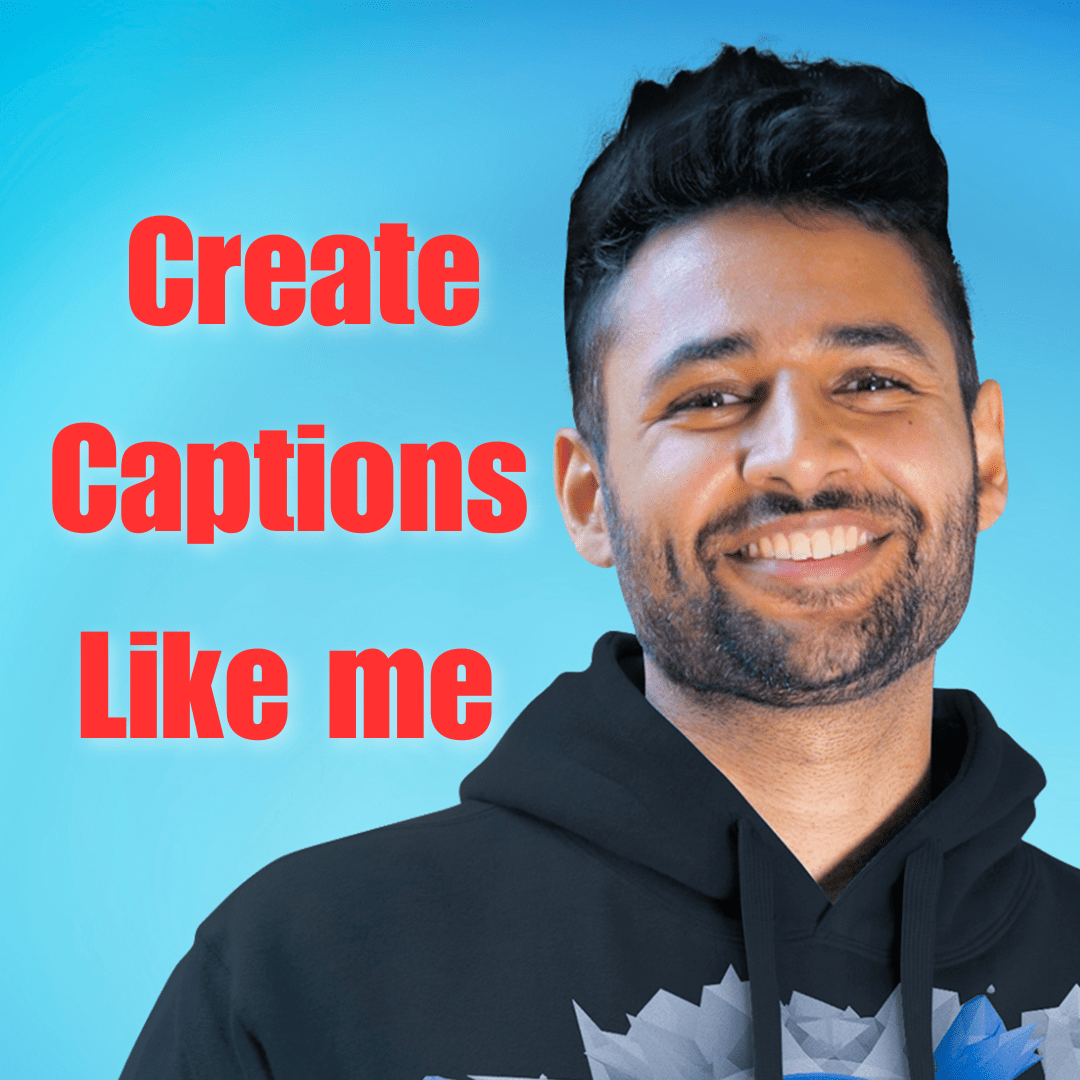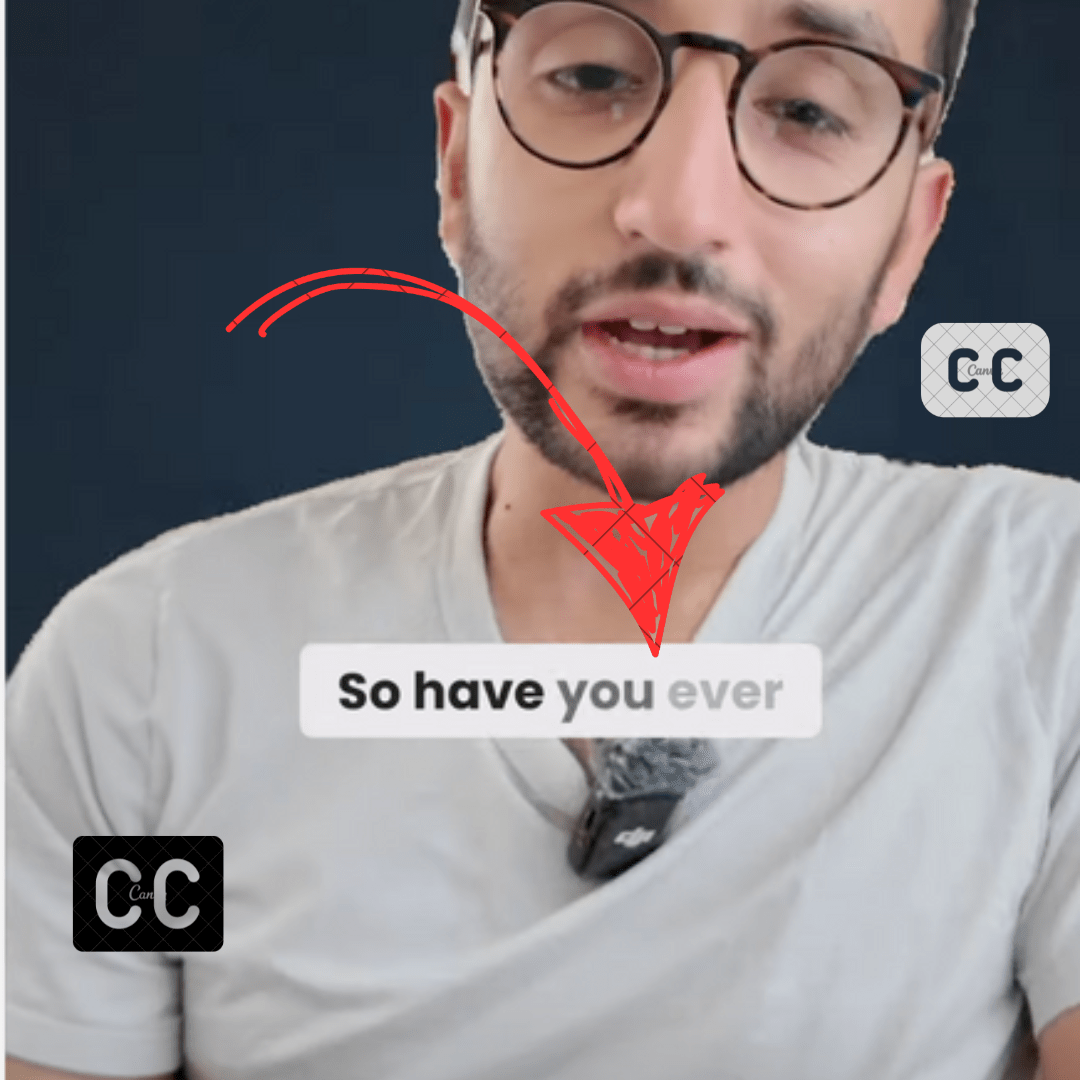Ali abdaal has 5.85 million subscribers while writing this blog post. Ali’s subtle editing style is one of the reasons behind his massive growth. This blog post is about how to add Ali Abdaal captions in less than 5 minutes.
Making Ali captions using a video editor can consume a lot of time. AI tools can create Ali captions in under 5 minutes or less.
Table of Contents
Here are the Ali abdaal font and other settings that you must know.
Ali Abdaal Font Download
Ali abdaal uses Poppins Font for his video captions. It is a free google font that you can download here.
Inter (bold) and Bakbak one fonts can also make your video more appealing. These fonts are also free to download.
Caption Template: Ali Abdaal uses a light pinkish-gray color (#ebe9ec) for the background of his captions and a dark gray color (#292629) for the text. To make the captions more interesting, he adds a Karaoke effect.
The Karaoke effect highlights each word as it’s spoken by increasing the text’s opacity to 100%, making it easier to read. Initially, the text appears lighter or faded, but the effect brightens each word as it’s spoken, helping viewers follow along more clearly and stay engaged with the content.
| Font | Poppins (Bold) |
| Color | #292629 (68% Opacity) |
| Background color | #ebe9ec |
| Corner Radius | Yes |
| Highlighter color | #292629 (100% Opacity) |
When everything is combined it creates captions similar to the following video.
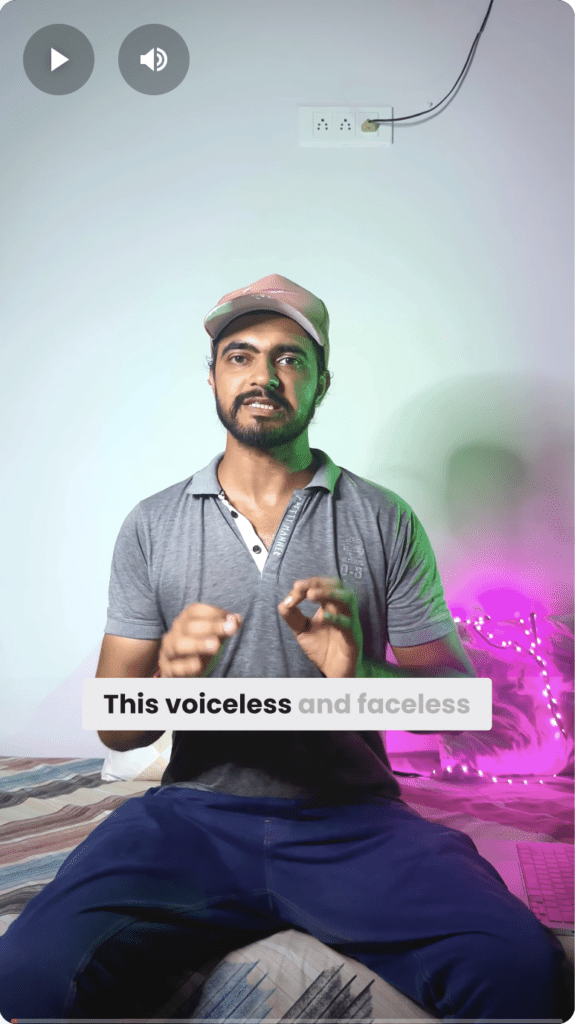
There are multiple ways to create captions like Ali abdaal. However, using AI too would automatically apply the karaoke effect.
1. Using AI with ListenMonster
Listen Monster is a free subtitle generator tool. It lets you add video captions, remove background noise, and export subtitle files (SRT, VTT, TXT).
It has a pre-made template that you can apply with one click and modify a few settings to get captions exactly like ali abdaal.
Here is the step-by-step guide on how to create captions like ali abdaal
- Upload your video and choose the language you want your subtitles’ output to be.
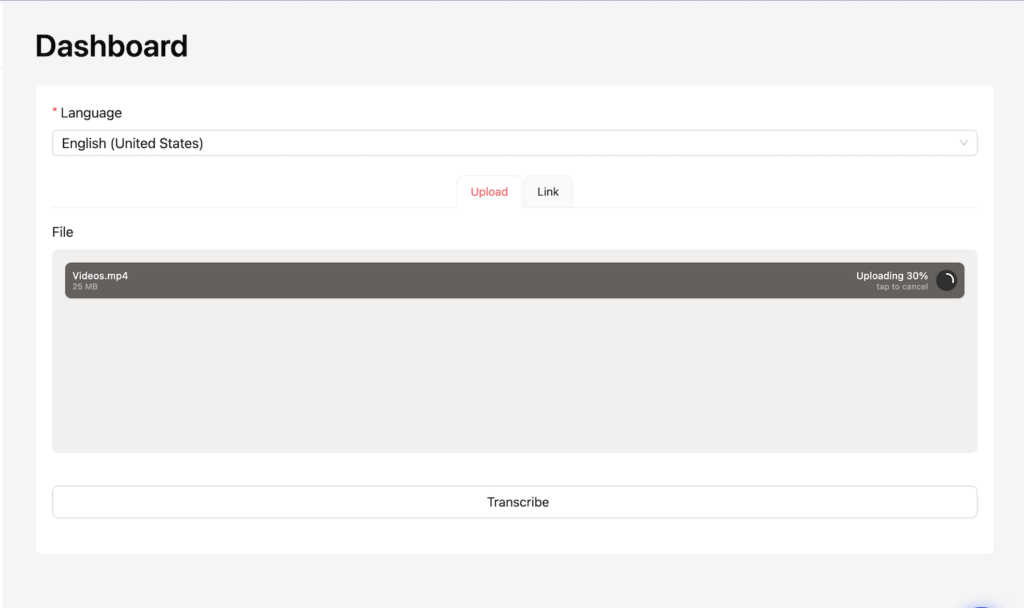
- After the subtitles are generated, the editor page will open, allowing you to make changes. As shown in the screenshot, simply click on the “Customization” tab.
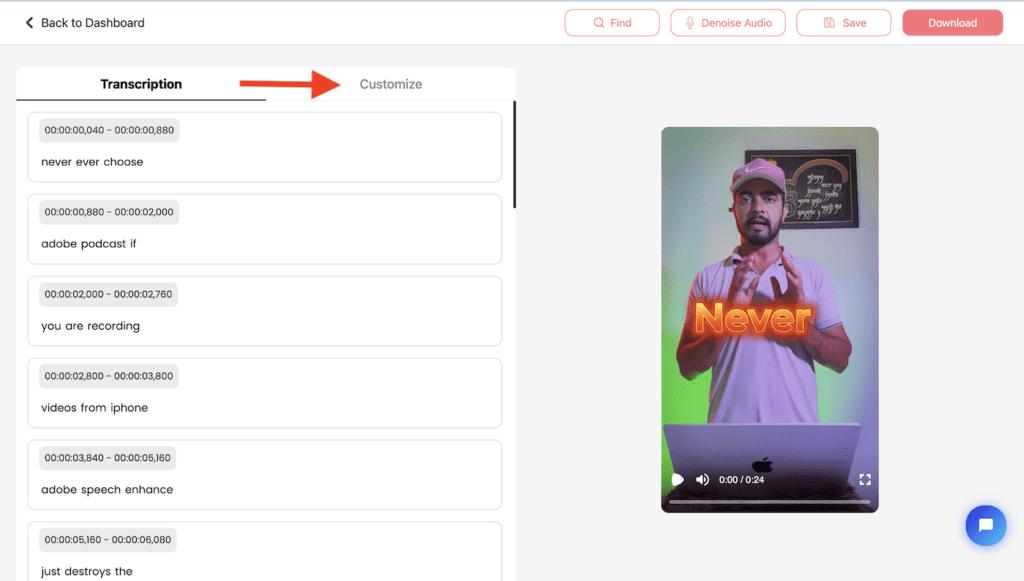
- Now click on the Ali Plus template and edit the template button.
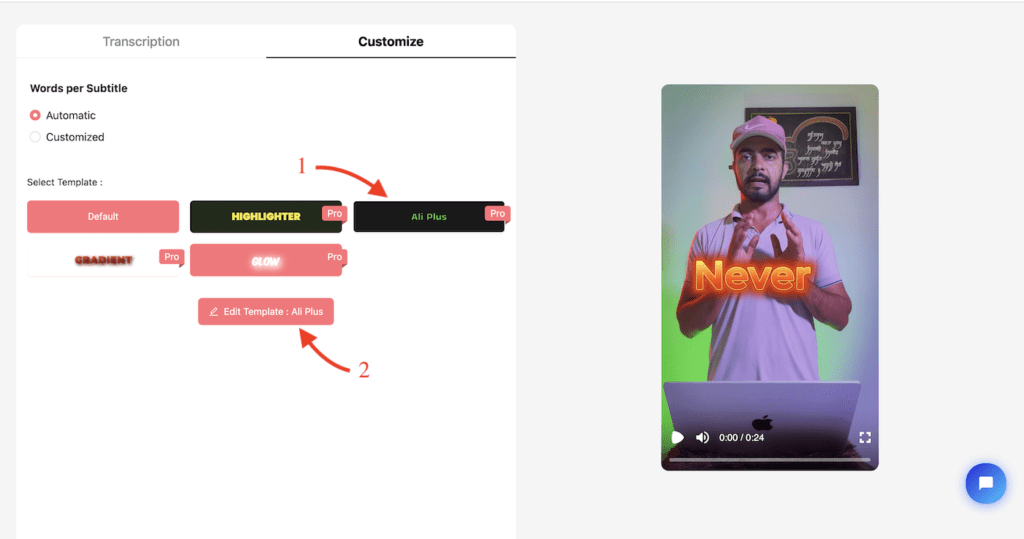
- It would open a new customization page. Here change the background color to #ebe9ec, highlight color to #292629, and font color to #292629 (But decrease the opacity to 50%. Set the stroke to Zero. Thus you would achieve captions like ali abdaal.
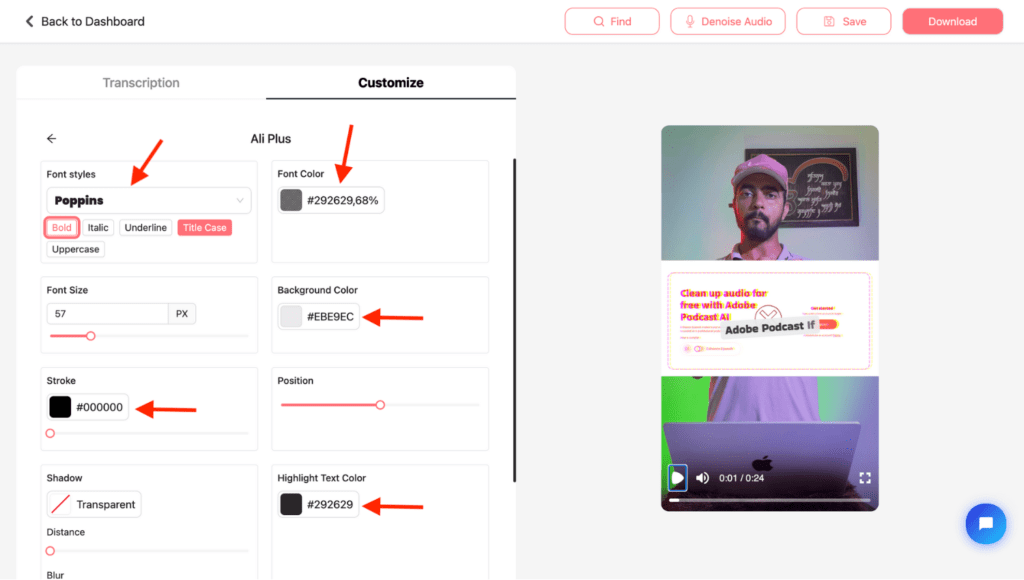
- The last step is to set random rotation to 0 if you want the same captions as Ali. We recommend keeping it 5 degrees to make your captions more appealing.
Bonus: Make sure you correct the transcription mistakes and remove background noise before downloading the video.
ListenMonter lets you export 3 Videos per month for free (no watermark) and unlimited subtitle files (SRT, VTT, TXT).
2. Using Premiere Pro Video Editor
Ali abdaal Captions can be created using Premiere Pro video editor as well. However, it would consume more time.
You need to apply the karaoke effect by changing the color of each word in sync with the voiceover. As each word is spoken, the color should change at the exact moment to match the timing of the voiceover.
You would still see the subtitle file, ListenMonster also provides a free SRT file.
Here are the steps to add Ali Abdaal captions using Premiere pro
- Import Subtitles as an SRT file and add it to the timeline. Once imported it would look something like this
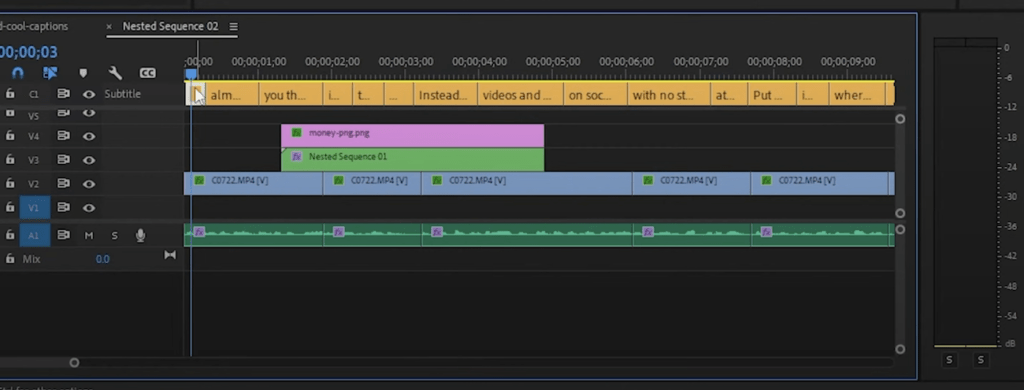
2. Now Select all text templates and apply the following settings.
| Font | Poppins (Bold) |
| Color | #292629 (68% Opacity) |
| Background color | #ebe9ec |
| Corner Radius | Yes |
| Highlighter color | #292629 (100% Opacity) |
If you didn’t find Poppins font then install it on your computer.
3. Now open the effects Control and create a keyframe for the Source text. Play the video every time you hear audio then change the opacity to 100%.
Here is the video tutorial of the above steps.
The biggest disadvantage of using Video editor is you have to apply Karaoke effect on each word with proper sync to audio.
You can apply karaoke (highlighter effect) on all subtitles at once however it would not properly synced with the voiceover. Here is the video tutorial on how to apply all subtitles at once.
3. Using Capcut
Capcut is the most popular video editor. It is available across all platforms from Android to Mac, windows to iPhone, and the web version as well available as well.
Making Ali captions using Capcut is a bit easier in capcut compared to Premier Pro. However, you would require a Capcut Pro subscription which would cost you $10/per month.
Capcut does not pre-made template however it be achieved using some animations and presets.
The downside is that it would be synced with the voiceover.
Here are steps to achieve the Ali template using capcut.
- Generate auto subtitles. You can import your own subtitle file as well. Capcut provides captions only in 23 languages and its accuracy is quite low.
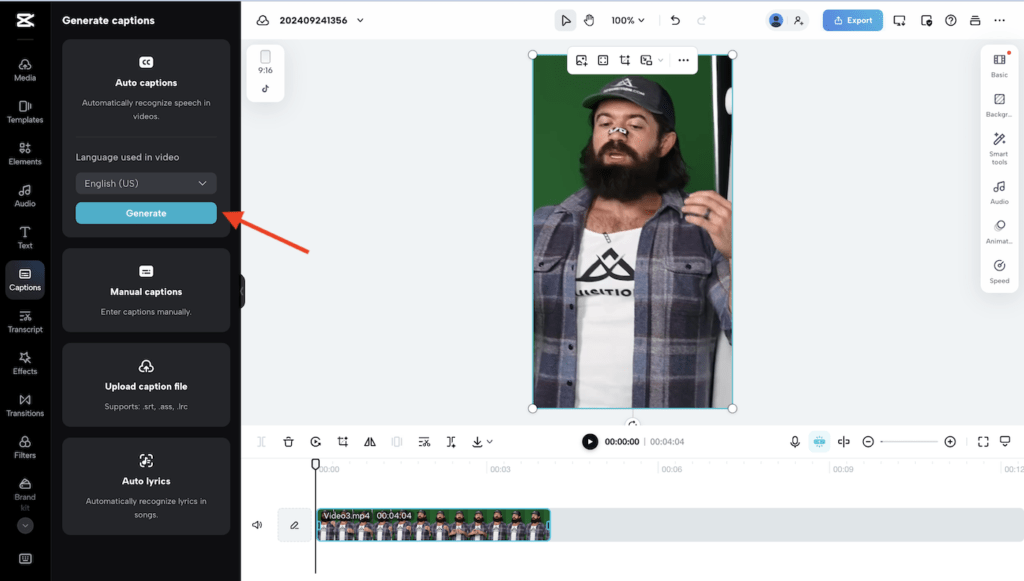
- Once the Subtitles are generated select a subtitle from the timeline and then select white background black color preset.
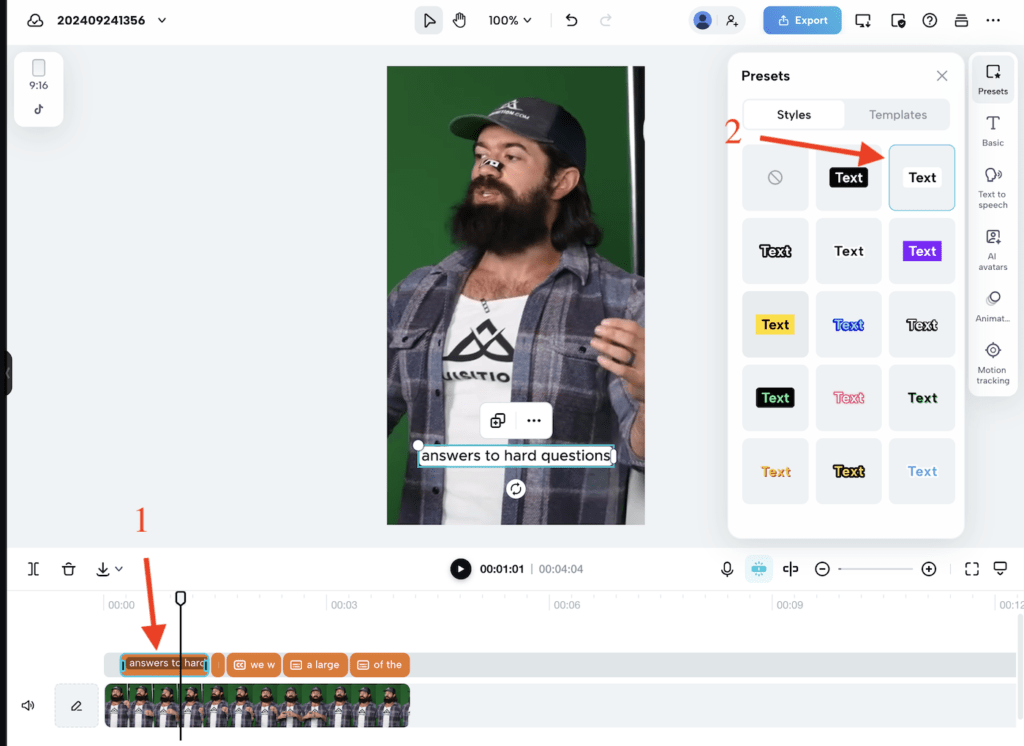
- Now go to basics and Change the font to Poppins bold, you can change other settings such as background, and font color as well. Make sure you apply to all that should be ticked
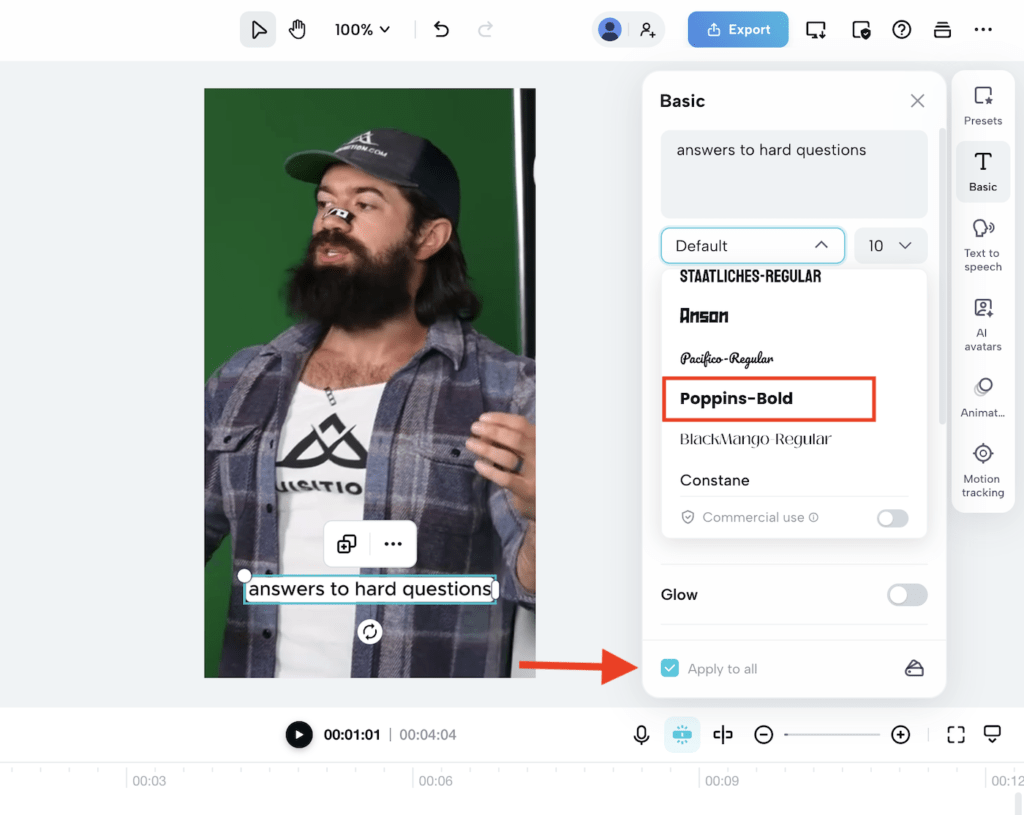
- After that go to Animation and select Transparent Fade 3. This is pro animation which means you would require Capcut subscription to export the video.
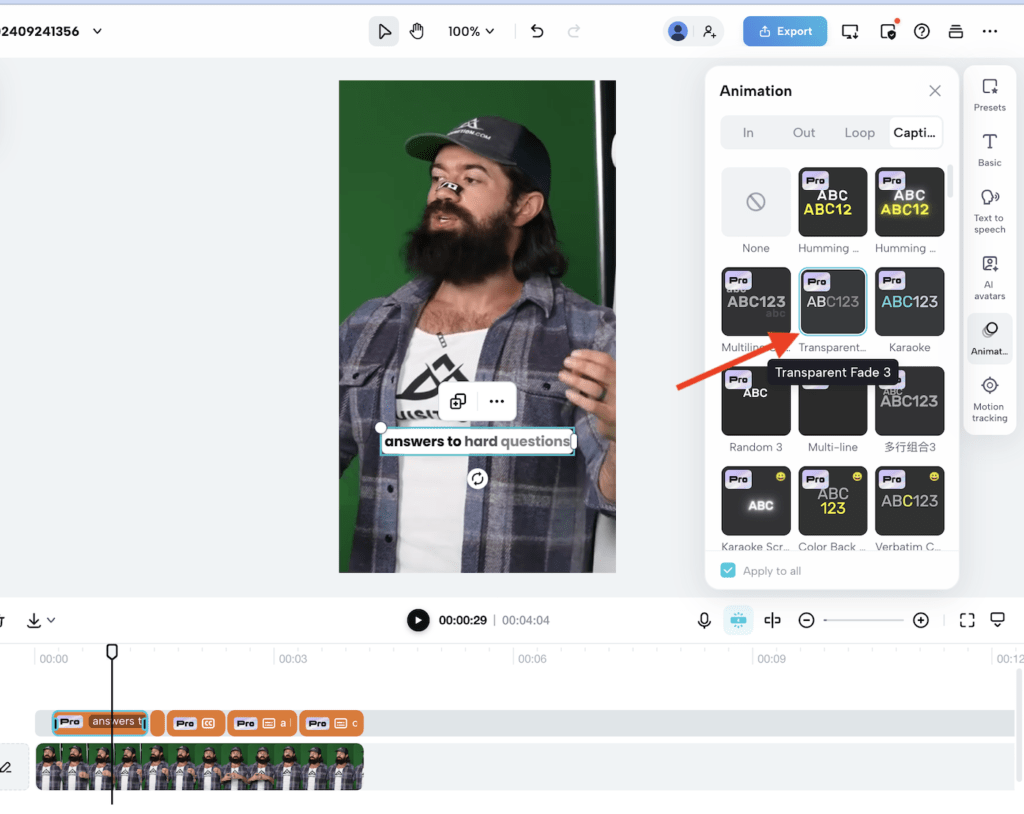
Now you have the Ali abdaal Karaoke effect. Sometimes karaoke effect would not be properly synced with audio, especially if there is a pause in voiceover.
Should You Copy Ali Abdaal’s Subtitle Style?
You should copy Ali abdaal’s subtitle style if your content is informational and visually appealing as well.
Other subtitle styles such as the Hormozi style occupy much more space and cover visual content.
You should use bold fonts like Monsterrat (Extra bold) if you are giving hard-core advice. This font would put emphasis on your advice.
Apply fonts like inter with minimum font weight if you are creating cinematic content.
How to Edit like Ali Abdaal?
To Edit like Ali abdaal you need to edit videos using After Effects. Ali’s video contains a lot of effects and animations. Here are a few hacks that would make editing like him a lot easier.
Applying the paper fold effect is a lot easier. You just need some pre-made assets. Check the following video to learn more.
Here is the Google Drive link to Ali’s abdaal edits. Thanks to jimm_edia for creating these assets.
Final Words on Ali Abdaal Captions
Captions make content more appealing. Subtitles are a must for short content.
Studies have shown majority of people keep subtitles on while watching content.
Ali’s abdaal captions are appealing and don’t occupy a lot of space. Make sure you keep only one line per subtitle. Otherwise, it would not look appealing.
These captions are best for informative content that is visually appealing as well.
ListenMonster is the best tool for adding captions, it can generate 99% accurate subtitles with one click and apply animation as well.