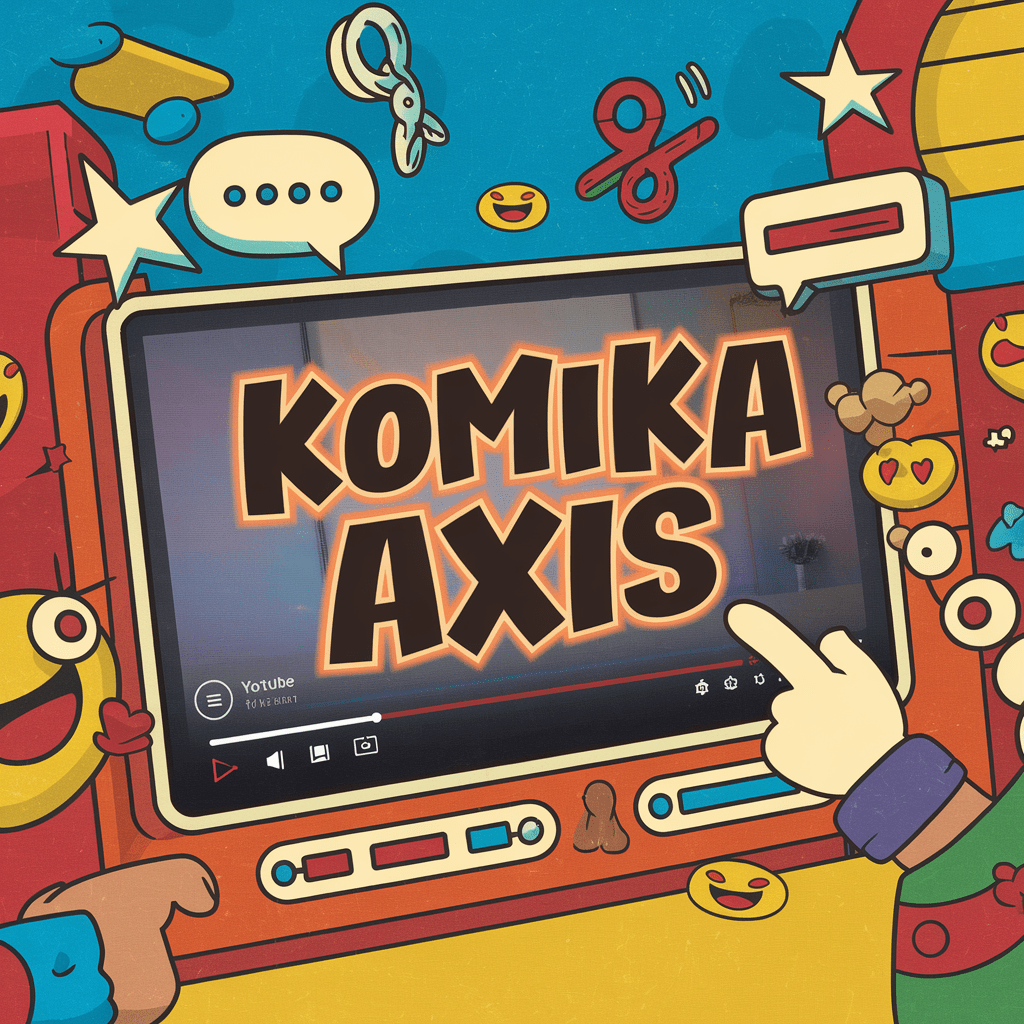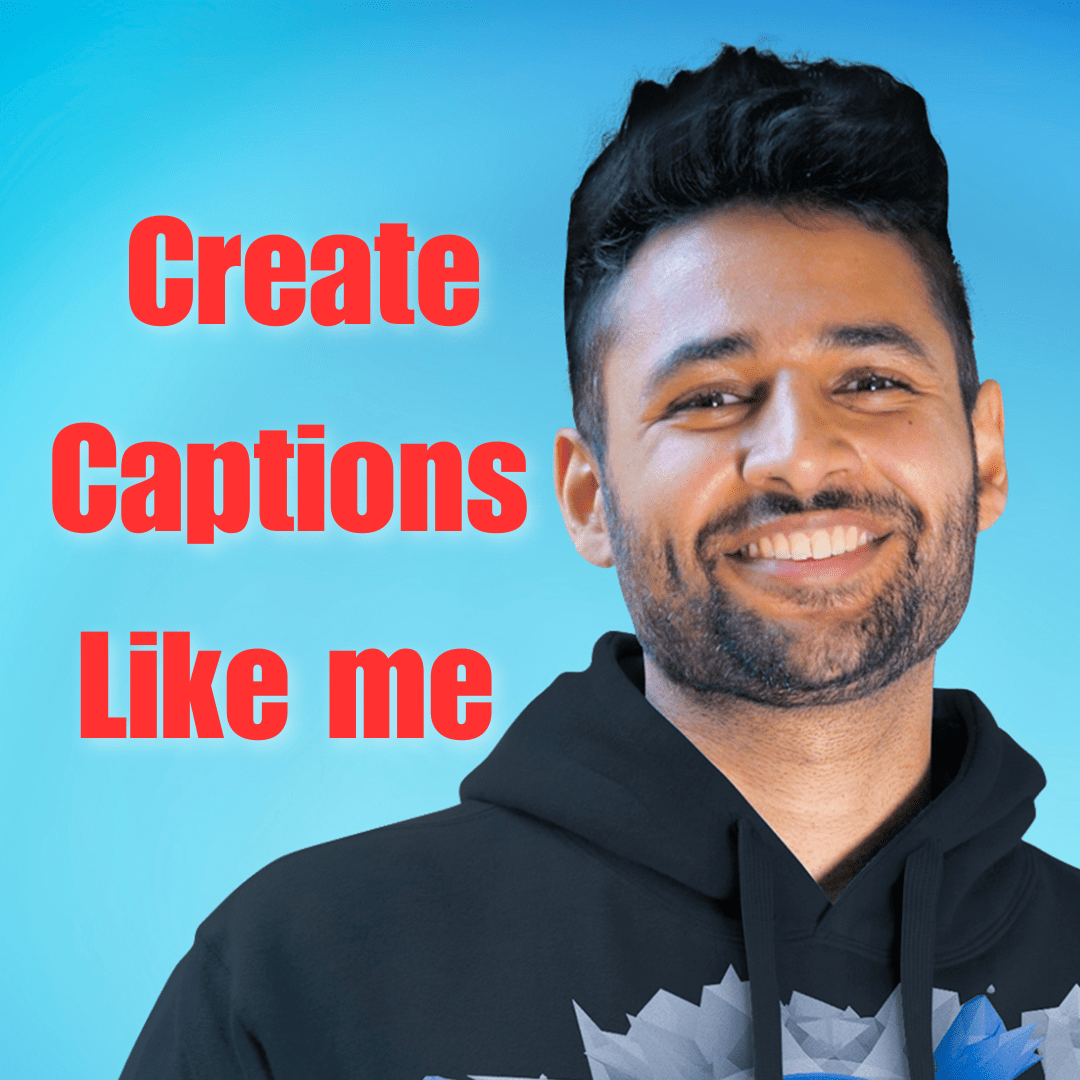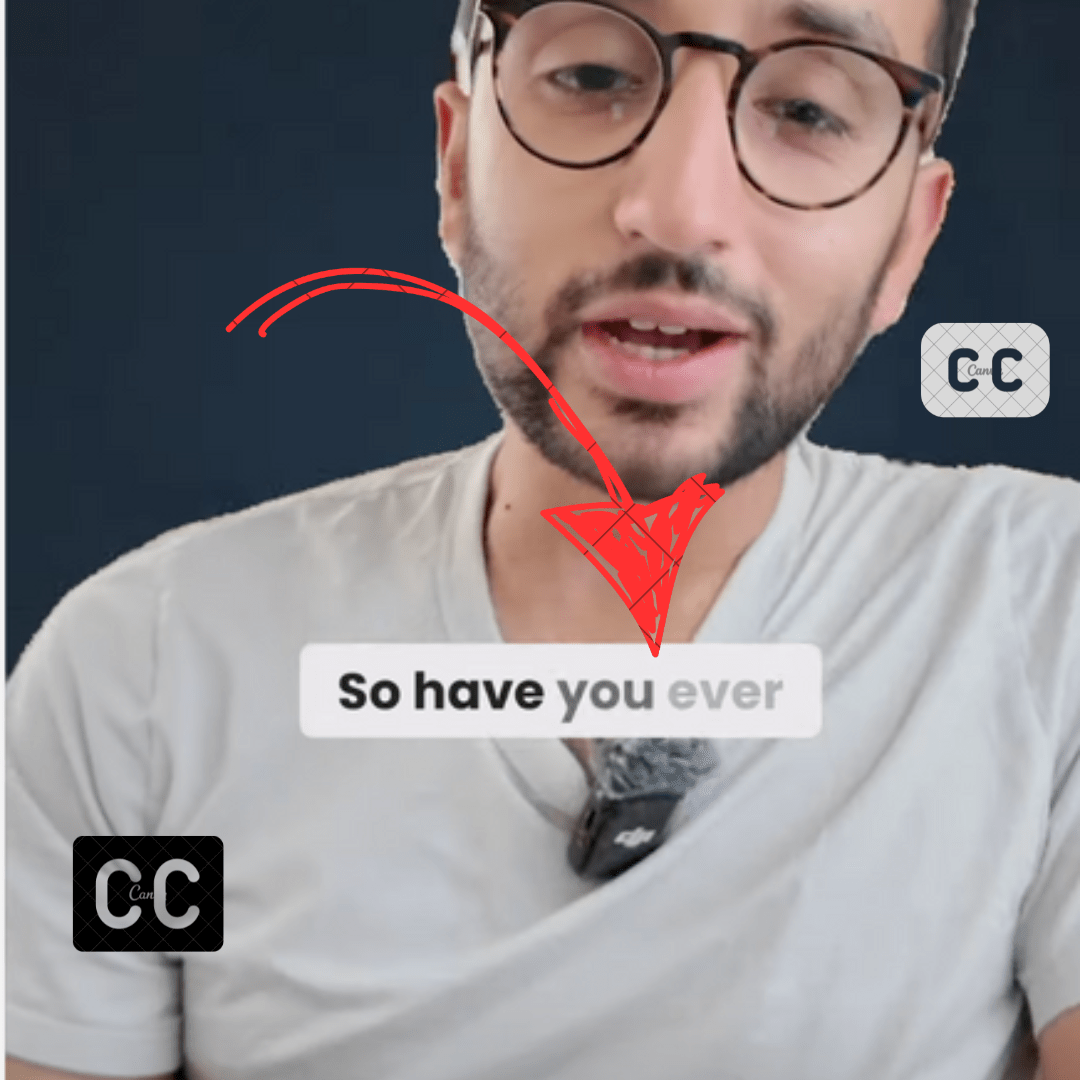Happy Scribe is an AI transcription and human transcription solution. It lets you transcribe one file for free upon registration using automatic transcription.
You have to purchase their paid plans, if you want to transcribe more.
In this blog post, I will share the best Happy Scribe Automatic transcription alternatives that are more accurate, affordable, and provide more features.
You can find many freelancers on freelance platforms (Upwork, Fiverr) if you prefer human-made transcriptions.
Here are the best automatic transcription platforms as Happy Scribe alternatives.
Table of Contents
1. Listen Monster – Happy Scribe Free Alternative
ListenMonster is a free subtitle generator. It lets you add dynamic captions to videos, remove background noise, and generate subtitle files.
ListenMonter lets you export results for free without any watermark.
![9 Best Happy Scribe Alternatives [year] (Free & Paid) 1 ListenMonster dashboard](https://listenmonster.com/blog/wp-content/uploads/2023/08/ListenMonster-dashboard-1024x581.png)
ListenMonster provides a similar dashboard to Happyscribe as you can see in the screenshot. It also lets you customize the number of words per subtitle by adjusting Slider.
ListenMonster provides similar transcription accuracy since both platforms are using Whisper. Whisper is a speech recognition tool from OpenAI.
Happy Scribe is available with a monthly subscription while ListenMonster is available at one time price.
Pricing
| Free Users – (no card required) | Pro $67/Lifetime Deal |
|---|---|
| 120 minutes/month | 600 minutes/month |
| SRT, VTT, TXT Format. | SRT, VTT, TXT Format. |
| Paste Platform links (Youtube, Drive, etc) | |
| Background Noise Remover | |
| Export Video with Captions (3 Videos/month) | Export Video with Captions (30 Videos/month) |
Pros
- Easily Customize words Per subtitle
- Background Noise Remover
- Affordable
- Free plan
Cons
- Limited Export options
- No Visual Timeline & Soundwave
- Max 1 GB File Size
2. Transkriptor
Transkriptor is another alternative to Happy Scribe. It is very similar to Happy Scribe. They offer the first 5 minutes for free. Transkriptor subscription-based plans start from $9.99/month.
You can sign up with a new email address to use it for free every time. You can also add videos from YouTube, Google Drive, Microsoft OneDrive, and Dropbox.
![9 Best Happy Scribe Alternatives [year] (Free & Paid) 2 Transkriptor Website](https://listenmonster.com/blog/wp-content/uploads/2023/08/Screenshot-2023-08-17-at-4.04.12-PM-1024x584.png)
Just like Happy Scribe they also offer transcribing in almost all major languages including some languages with multiple accents.
Transkriptor has a limit of 5 GB per file. Transkriptor lets you download files in Txt format to free users. SRT format isn’t available for free users.
Free users can transcribe up to 90 minutes of content. You can get more minutes in case you install the Transkriptor mobile app and leave positive reviews, share on social media, or write reviews on Captera.
Pricing
| Free Trial – No Card Required | Lite – $9.99/month (50% discount on yearly plan) | Pro $24/month (50% discount on yearly plan) |
|---|---|---|
| Free 5 Minutes | 5 hours/month | 40 hours/month |
| Paste Links | Paste Links | |
| Bot For Zoom, Google Meet and Microsoft teams | Bot For Zoom, Google Meet, and Microsoft teams | |
| Collaborate with Your Team | Collaborate with Your Team |
Pros
- Record voiceover and Screen Recorder features
Cons
- No Video Subtitle Export Feature
- Inadequate transcription editor
3. Notta
Notta is a cloud-based solution to transcribe meetings and files.
Notta has a Chrome extension that can join meetings to transcribe and summarize them.
It can also translate audio into another language.
![9 Best Happy Scribe Alternatives [year] (Free & Paid) 3 Screenshot 2023 08 17 at 5.09.28 PM](https://listenmonster.com/blog/wp-content/uploads/2023/08/Screenshot-2023-08-17-at-5.09.28-PM-1024x586.png)
Notta has a mobile app for those who want to transcribe files on their phone.
It is providing 120 minutes/month to free users. However, users will get a beta version of live recording transcription.
Notta is a great fit if you want to transcribe your meetings or just want simple transcription. Notta recently introduced AI Video translation. It would transcribe, clone your voice, and then translate it into another language
Export results are restricted in the free plan. You need to upgrade your account to export results.
![9 Best Happy Scribe Alternatives [year] (Free & Paid) 4 Notta Transcribe](https://listenmonster.com/blog/wp-content/uploads/2023/08/Screenshot-2023-08-17-at-5.18.54-PM-874x1024.png)
Pricing
Pro
$13.99/mo or $106/year
Everything with Free Including
- 1800 minutes/month
- 1 User
- Notta Bot for live meetings
- Cloud File Upload
Business
$59/mo or $528/year
Everything with Pro Including
- 2400 minutes/month
- 2 users (More on request)
- Online meeting video recording
- Set Permission for members
Enterprise
On-Demand
Everything with the Business Plan Including
- Unlimited usage
- As Per Demand
- More than 20 seats and customized transcription usage
- Flexible payment options
- Priority Support
Pros
- Transcribe in real-time
- Chrome Extension & Mobile app
- Free Trial
- Affordable
Cons
- Restricted Export Option in Free Plan
- Transcription editor could be a better
4. Descript
Descript is a text-based video editor available for Windows and Mac along with a web-based version.
Basically it would transcribe your text, and then you can Delete text would remove specific parts from the video. It can also correct speech mistakes by typing. It clones your voice, now you can update the words and it adds voiceover.
Descript lets you export transcription and subtitle files in multiple versions. While exporting simple transcription you can add export added markers, speaker labels, etc.
![9 Best Happy Scribe Alternatives [year] (Free & Paid) 5 Descript transcription export options](https://listenmonster.com/blog/wp-content/uploads/2023/08/Descript-transcription.png)
Descript also lets you export videos with dynamic captions. It provides transcription in 23 languages and accuracy is lower than Happy Scribe.
Descript can remove filler words, remove background noise, and other features to make your content easy
Pricing
Descript offers a free plan without any credit card.
| Creator – $15/month | Pro- $30/month | Business – $50/month |
|---|---|---|
| 10 transcription hours/month | 30 transcription hours/month | 40 transcription hours/month |
| Export 4k, watermark-free | Export 4k, watermark-free | Export 4k, watermark-free |
| Custom font upload | Custom font upload | |
| Studio Sound (20 Media/month) | Unlimited Studio Sound | Unlimited Studio Sound |
| Voice Clone (30 minutes) | Voice Clone (120 minutes) | Voice Clone (Unlimited vocabulary) |
Pros
- Text-based Video Editor
- Multiple Export Options
Cons
- Accuracy Could be better
- Only 23 languages
5. Veed
Veed is a cloud-based video editor. Subtitles & transcription are some of their features. You can try it for free.
Veed also lets export Videos with dynamic captions along with transcription export options.
It provides more customization in Video captions. Veed has many AI features such as generate images from text, removing background, text to speech, Video downloader, stock media library, video compressor, etc.
![9 Best Happy Scribe Alternatives [year] (Free & Paid) 6 Veed transcription](https://listenmonster.com/blog/wp-content/uploads/2023/08/Screenshot-2023-08-17-at-5.24.00-PM-1024x584.png)
Veed also restricts subtitle exports to their free plan. However, it lets you export video with 720p resolution along with a watermark.
Overall, Veed is recommended for video transcription, easier to edit videos while watching, Export Video captions, and other editing features.
Pricing
Free users can’t export subtitles. They recently introduced this limit, previously it was free. You will get 30 minutes free per month. Here are their paid plans.
| Basic | Pro | Business |
|---|---|---|
| $25/mo | $38/mo | $70/mo |
| 60 minutes of subtitles | 120 minutes of subtitles | 600 minutes of subtitles |
| 5 minutes of subtitle translation | 15 minutes of subtitle translation | 30 minutes of subtitle translation |
| Export in 1080p video quality and up to 25 minutes long | Library of stock audio, stock video and templates | Custom Templates |
| AI editing tools like clean audio and text-to-speech | Add clickable links to your videos | |
| Video Analytics |
Pros
- Subtitles Templates While Exporting Video
- All Video Editing Features
Cons
- Expensive
- No Export Option in Free Version
6. Clipchamp
Just like Veed, Clipchamp is a complete video editor solution. Where subtitles are just one of their feature. You are also getting text-to-speech, camera recorder, and screen recorder that enhances its video editing features.
The biggest advantage of ClipChamp is it’s free. Unlike other editors, you can export video in 1080p without a watermark.
Not only this, you can also export SRT files instead of burning over videos. However, you can’t do a lot of customization like Happy Scribe.
7. Capcut
Capcut is the world’s most popular video editor available on all major platforms. From Windows to Mac, iPhone to Android.
Capcut is popular among short content creators (Tiktok, Reels).
Capcut also has a web-based version similar to the Veed. Transcription is just one of the features similar to Veed. Overall, Capcut provides more editing features than Veed such as keyframe, pre-made templates, masking, etc.
Capcut has many AI features such as text-to-speech, text-based editing, AI avatars, and much more.
For transcription go to Text and then click Auto Caption as you shown in the screenshot. Then choose your language and click on Create.
![9 Best Happy Scribe Alternatives [year] (Free & Paid) 7 Capcut transcription](https://listenmonster.com/blog/wp-content/uploads/2023/08/Screenshot-2023-08-17-at-6.21.48-PM-1024x586.png)
You can generate unlimited transcription in their free plan. It lets you export transcription as SRT or video captions, but it does not provide multiple export options such as Word, PDF, etc, unlike Happy Scribe. It also does not provide Speaker diarization.
Capcut transcribes only in 23 languages. Its accuracy is low compared to Happy Scribe.
8. Premiere Pro
Premiere Pro is one the most advanced video editing software available for Mac and Windows.
Adobe Premier Pro has a built-in transcription & subtitle feature. You can also use third-party extensions for more accessibility. Premiere Pro will cost you $20/month.
Some people use the crack version to get this editor completely free. You can easily find it online. The only limitation is updates.
![9 Best Happy Scribe Alternatives [year] (Free & Paid) 8 Premiere Pro](https://listenmonster.com/blog/wp-content/uploads/2023/08/8-Premiere_Pro-1024x587.png)
Premiere Pro provides unlimited transcription and accuracy is quite good. However Premiere Pro is not a straightforward editor like Capcut.
There is a learning curve, it would take 1-2 months to learn this software. It also requires a powerful PC (Minimum 16 GB RAM) to run smoothly otherwise you will face lags while doing any kind of task.
It is not recommended if your system isn’t powerful enough to handle Premiere Pro.
9. Freesubtitles.ai
Another website that offers very similar features to Listenmonster. Just like Listenmonster, you don’t need to sign up. Simply upload your files to transcribe.
In the earlier days, this website was completely free. However, now they have added some new features in exchange for money.
![9 Best Happy Scribe Alternatives [year] (Free & Paid) 9 Freesubtitles home page](https://listenmonster.com/blog/wp-content/uploads/2023/08/8-Screenshot_2023-08-17_at_6_03_04_PM-1024x584.png)
They don’t have plans to contact the team in Discord to request new features.
The free plan is pretty solid, but the catch is the waiting time, basically, it does not process all transcription in parallel. As a free user, you might find yourself stuck in a queue for over 20 minutes.
This website is available on a pay-as-you-go model. Here are the paid plan features.
- Skip the queue
- Raised Limits: Transcribe Files as long as 10 hours
- Permanent Media Storage
- Media downloader: Works with 1100 websites
- Transcribe Multiple files at once
- API Access
It will cost you $0.99/hour. You can purchase as low or as high as you want.
Conclusion
Subtitles/Captions are no longer a luxury they are crucial. Adding subtitles lets users better understand your content.
As I have shown there are a lot of free alternatives available to Happy Scribe. Some tools are completely free to use, while some just give you a few features for free.
Every user has different needs, so I have listed down the pros & cons of all tools. I hope you can decide by yourself which one is better for you.