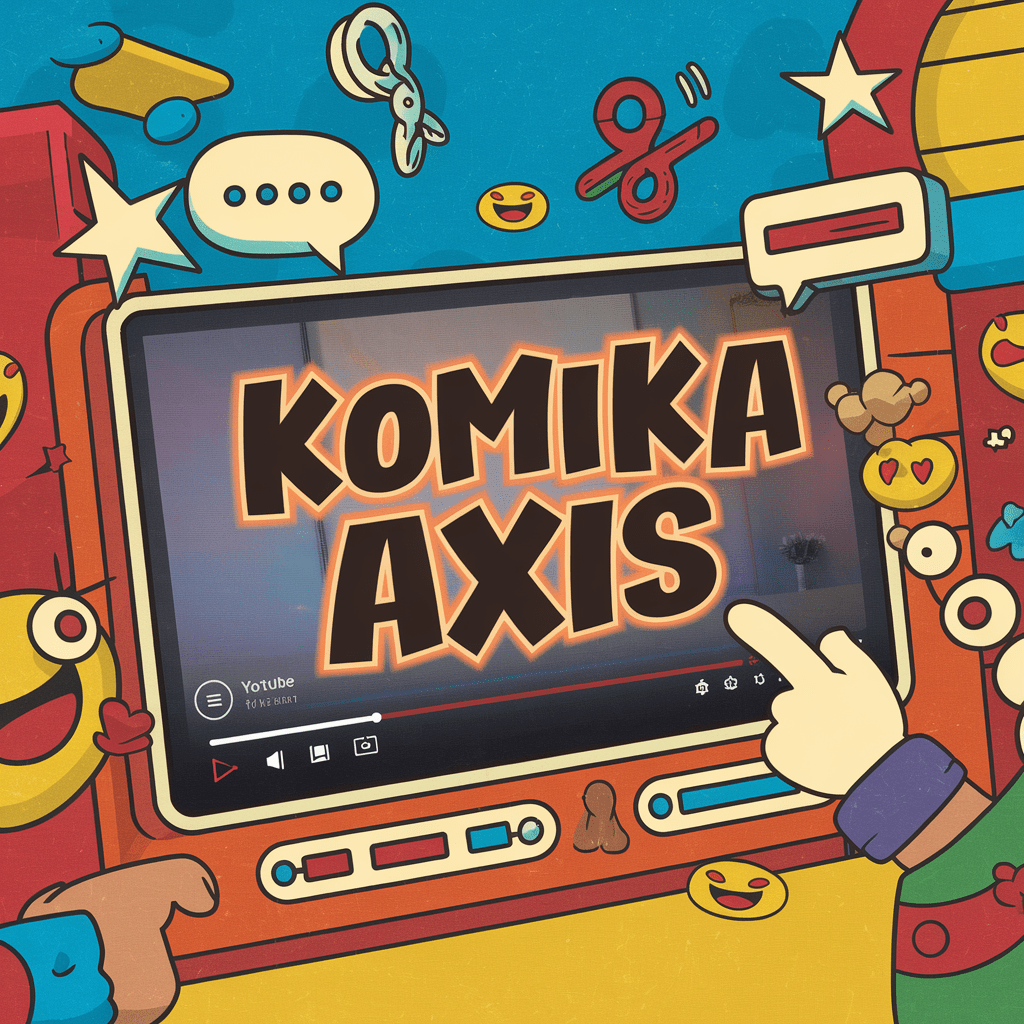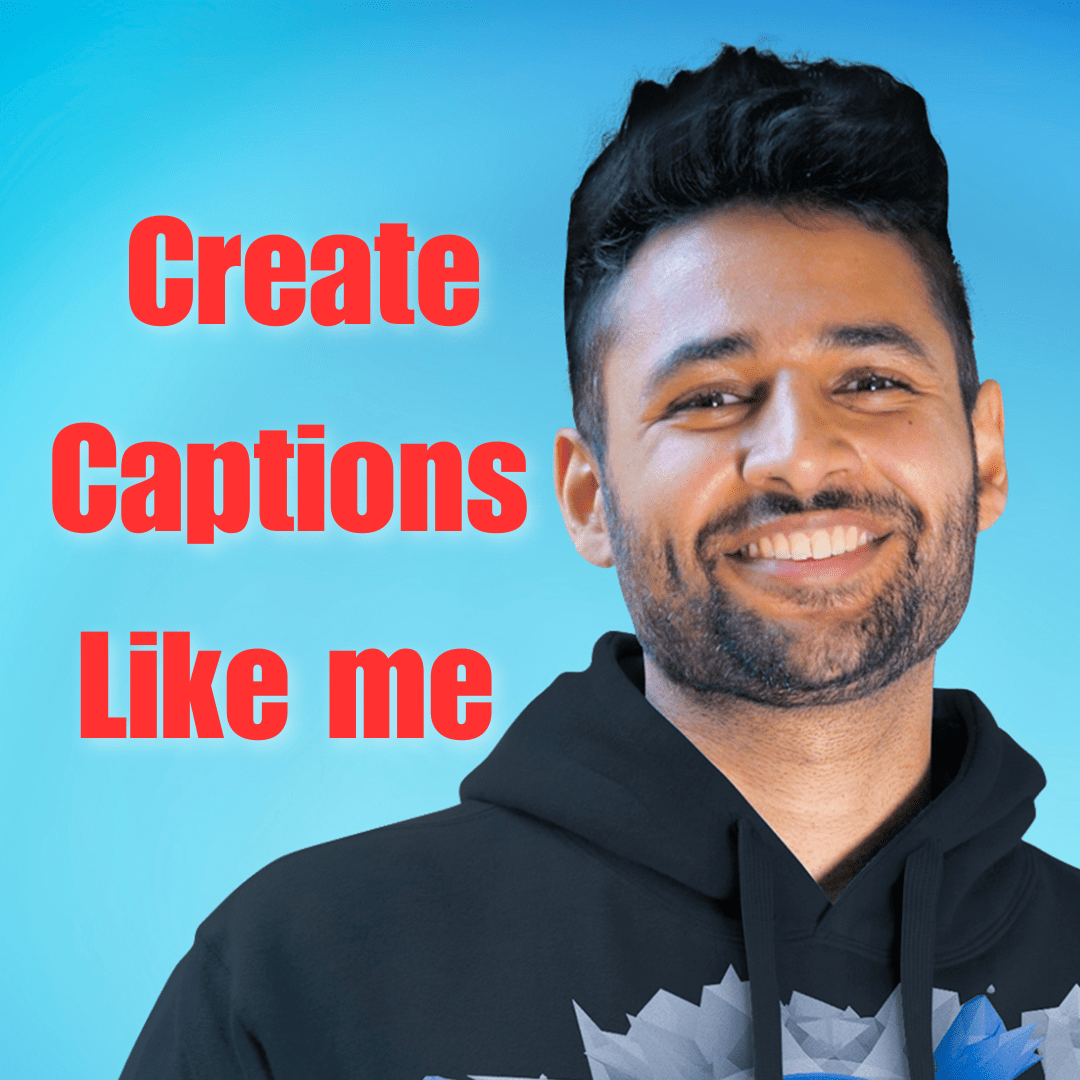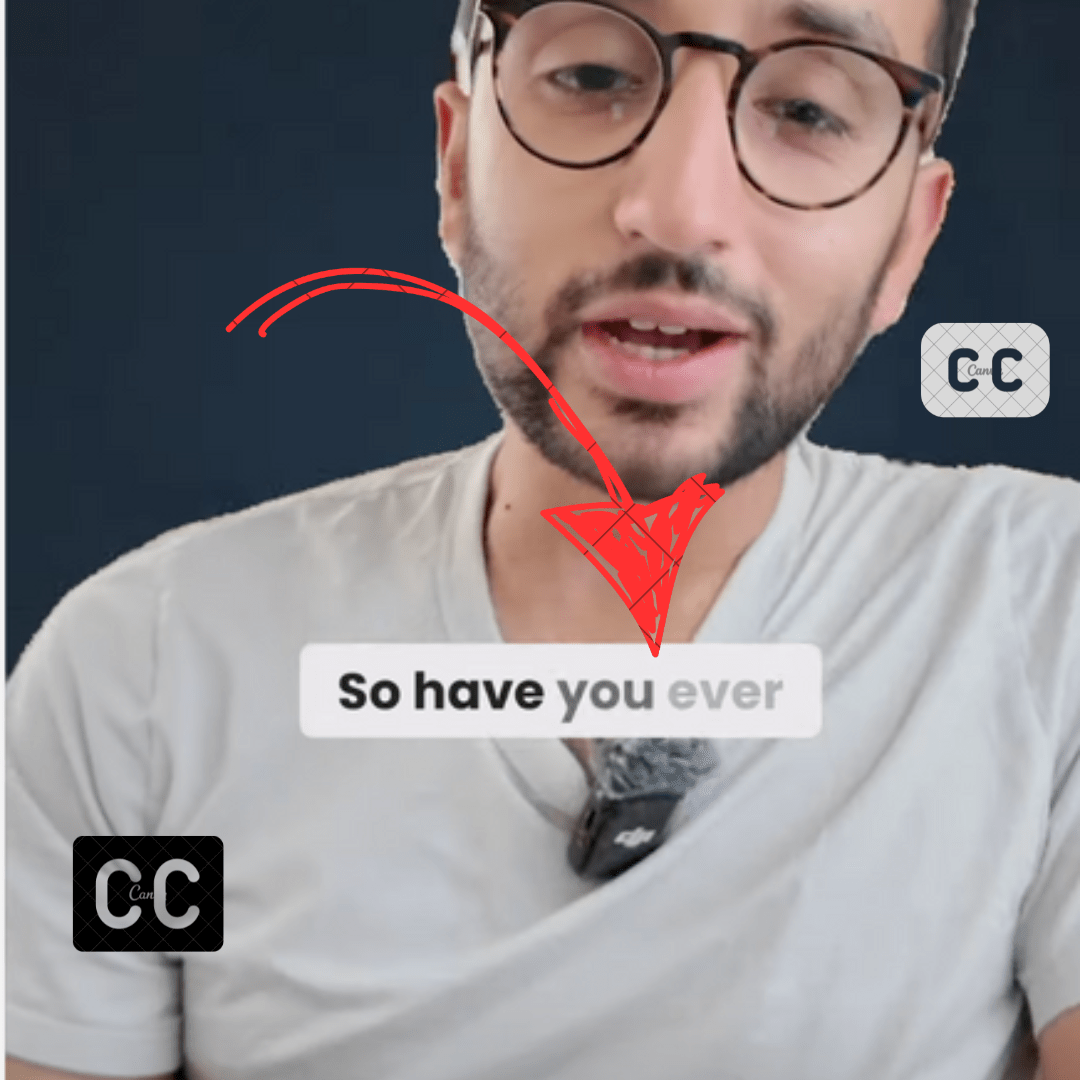Submagic is an AI-powered video editing tool for short-form content creators. It lets you add captions, Auto Zoom, text-based editing, and B-rolls, etc.
Submagic free plan adds watermarks to the export video. You need to purchase their paid plan to remove the watermark. Submagic paid plans start at $20/month where you can export 20 videos.
Submagic alternatives offer more features (More caption templates, more AI features, etc) at a lower price. Some free alternatives let you export the video for free without any watermark.
The ideal alternative depends upon your specific requirements. That’s why I have mentioned every tool’s pros and cons.
Here is the blog post summary, or keep scrolling if you want to know full details.
TL;DR
ListenMonster: The best free caption generator without any watermark. Supports 99 languages and provides translated captions. Better accuracy and noise reduction but lacks a text-based editor and B-roll feature.
Captions AI: Cross-platform AI video editor with More caption templates, AI eye contact, B-roll, and unlimited exports. However, editing subtitles is tricky.
Descript: The best Text-based Video editor with Unique caption templates, and More AI features (AI eye contact, background remover, noise reduction, etc). However speech-to-text accuracy is lower and limited to 23 languages.
Capcut: Free video editor available across platforms with AI features and more caption templates. Lower speech-to-text accuracy is lower.
Veed: Cloud-based video editor with 75 caption templates and more AI features. iPhone Mobile app available (Captions and Noise reduction only). No B-roll or transitions, expensive plans.
Kapwing: Another Cloud-based editor with subtitle templates that adds long sentences to subtitles. Watermarks videos, but offers a free plan with 10 minutes/month.
Filmora: A desktop video editor with Full Customization, transitions, and a speech-to-text add-on. More expensive and requires a powerful computer.
Opus Pro: Best for creating short-form content from long videos. Features: AI-generated captions, B-roll, filler word removal, and more. Pricing starts at $15/month.
1. ListenMonster: Free Submagic Alternative (No watermark)
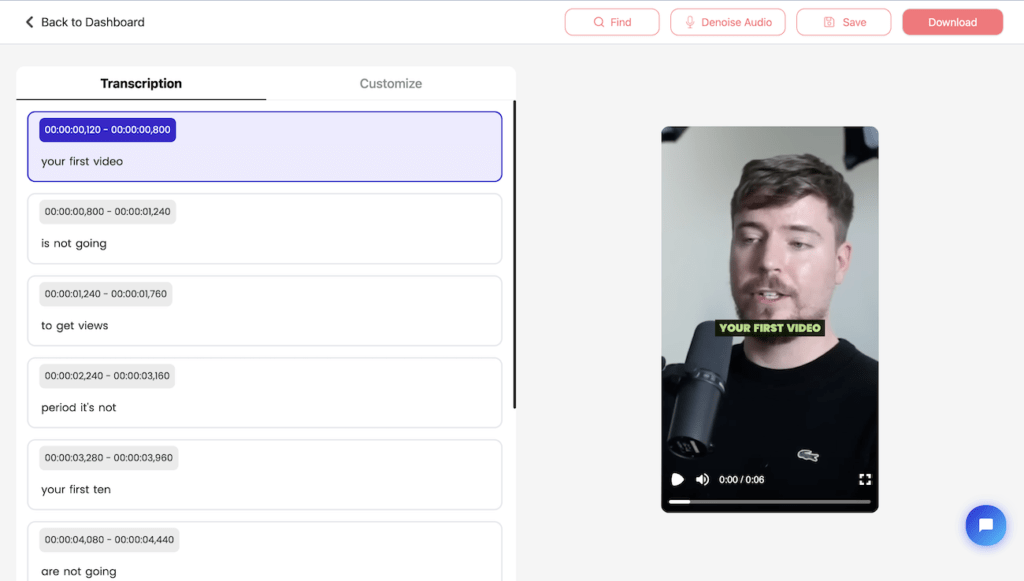
Pros
- Better accuracy
- Unique templates
- Watermark free captions
- Better Noise Reduction
- Affordable (One time price)
Cons
- Missing text-based editor
- Fewer Templates
- No B-roll Feature
ListenMonster is a subtitle generator and background noise reduction tool. It lets you add dynamic captions, remove background noise, and export subtitle files. (SRT, VTT, and TXT)
Free users can export 3 videos without any watermark. Here are the caption templates overview.
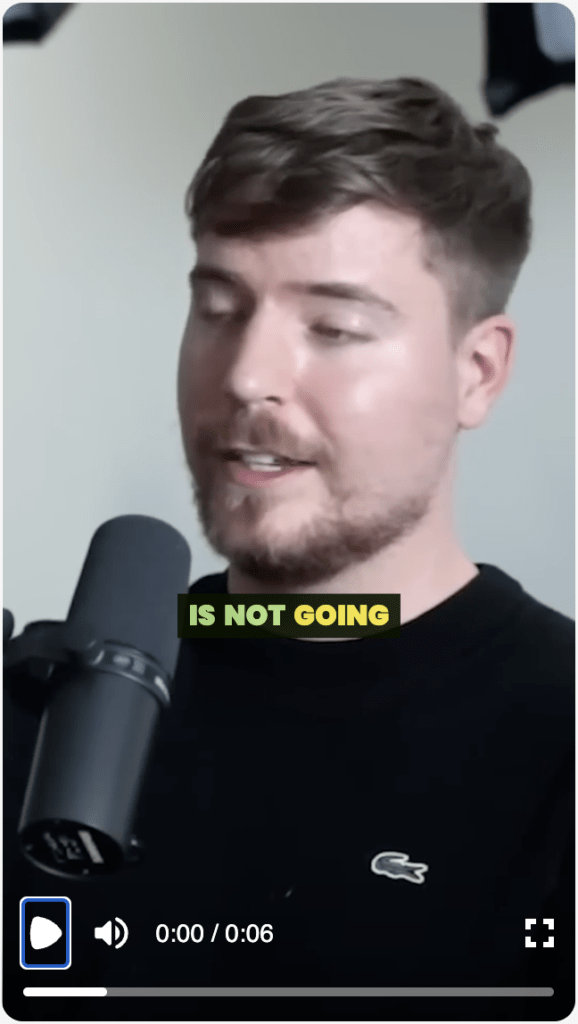
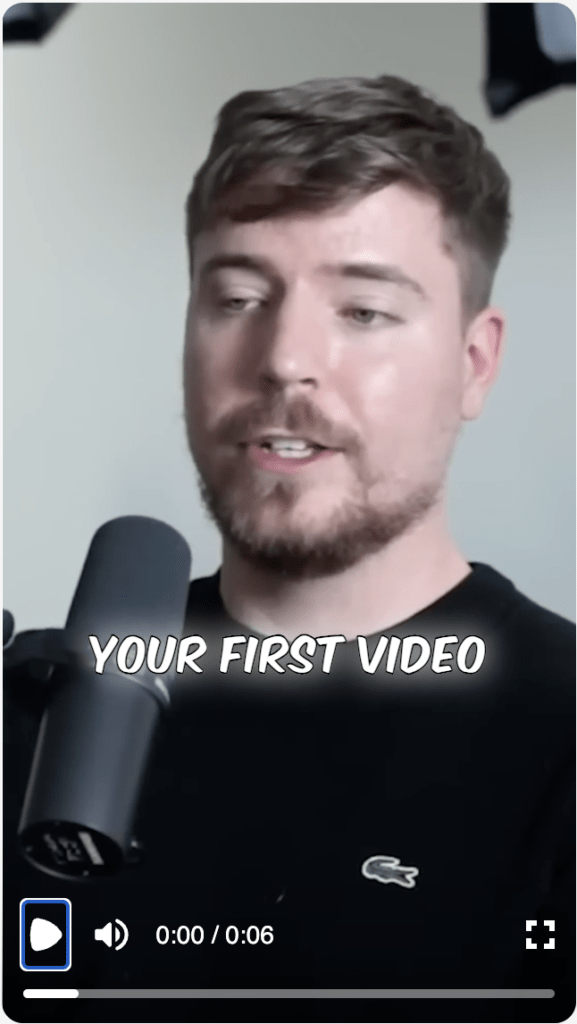
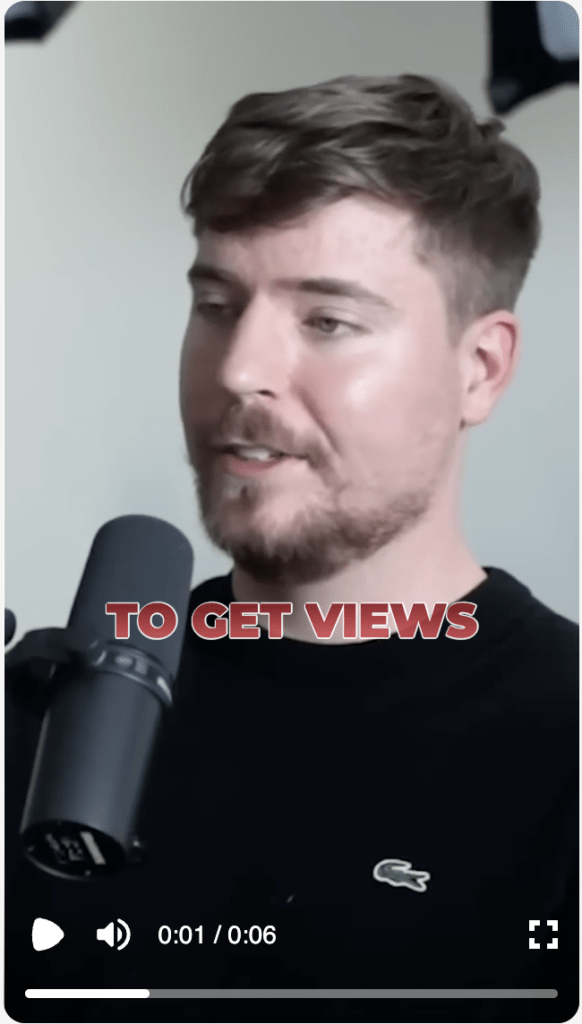
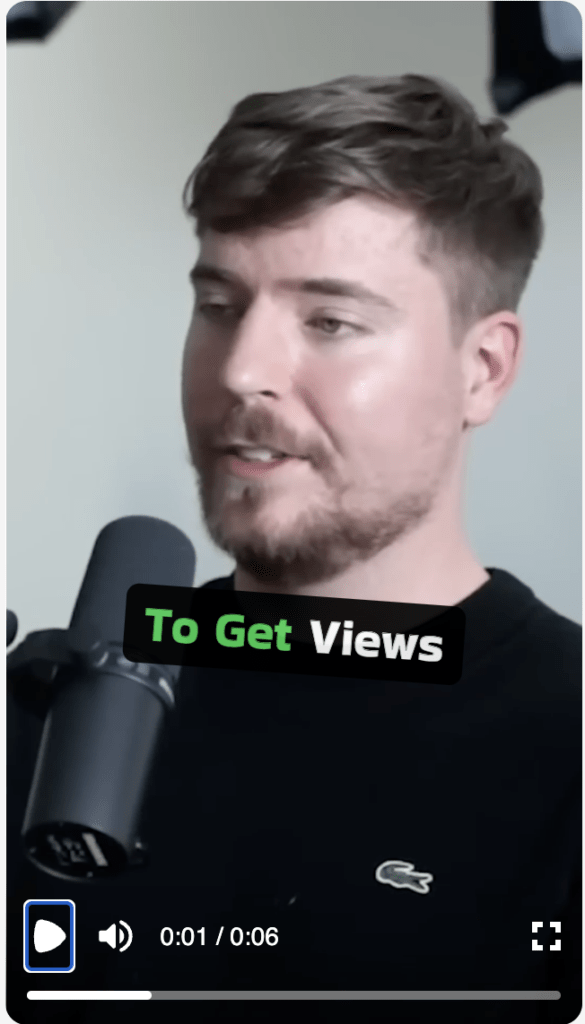
ListenMonter provides better accuracy than submagic in transcribing content, supports more languages (99), and better noise reduction.
ListenMoster is available at a time price instead of a monthly subscription.
| Free – No watermark | Pro- $67/One-time |
|---|---|
| 120 minutes/month | 600 minutes/month |
| 50 MB max file size | 1 GB file size |
| Export Video with Captions (3/month) | Export Video with Captions (30/month) |
| Background noise Reduction |
2. Captions AI
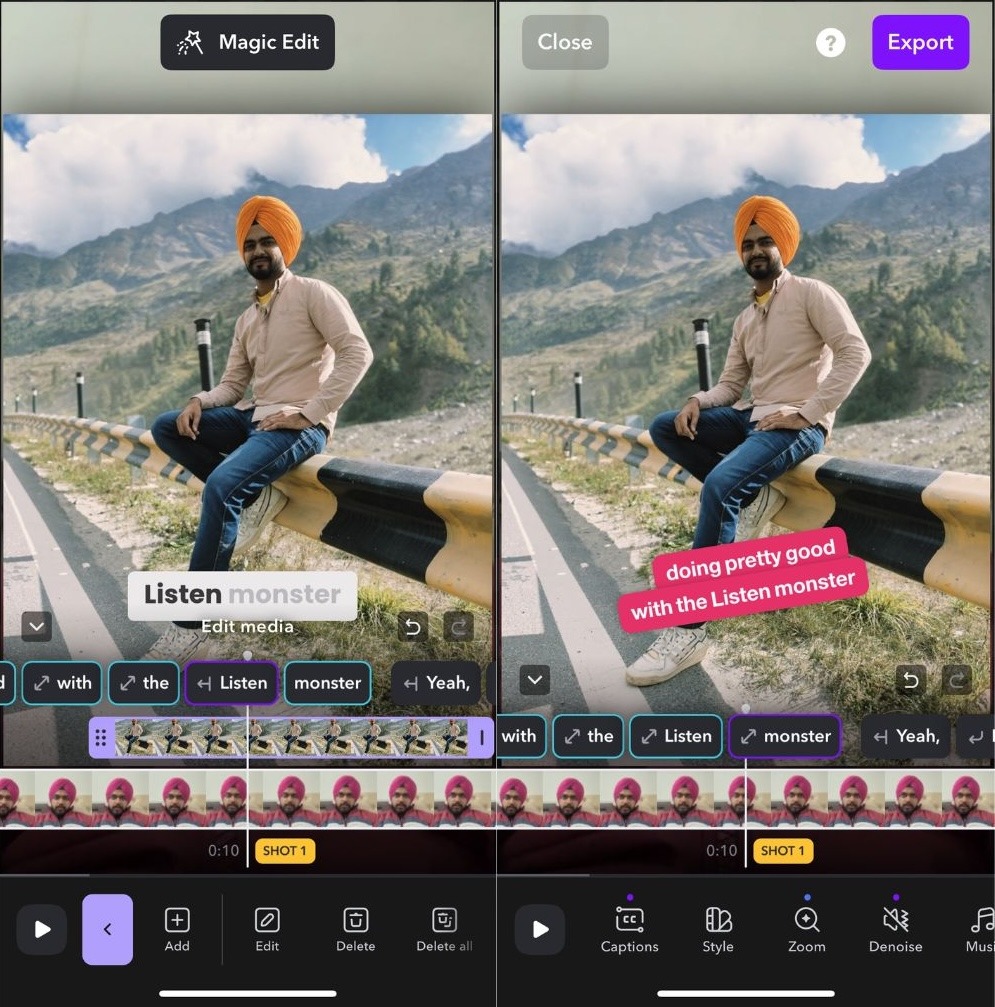
Pros
- More AI features such as (AI eye contact, Background noise reduction, AI trim, etc)
- Unlimited Exports
- Available Cross-platform
Cons
- Editing Subtitles is Tricky
- Missing Text-based editor
Captions AI is an AI suite for short content creators. It lets you add captions, AI eye contact, One-click filler word removal, Background removal, etc.
Captions AI is available as a mobile app for both Android and iOS devices. It also offers a web-based version and a desktop application specifically for Mac users.
Captions AI has 40+ caption templates available that can be applied with one click. It can also apply the auto zoom effect.
Editing subtitles, and moving words to the previous or next subtitle is a bit tricky.
This app also lets you add a B-roll automatically; however, unlike Submagic, it can add only images, not videos.
Adding a B-roll from your gallery is easier than using Submagic. There’s no need to upload since this is a mobile app, and adjusting its size and position is quicker and simpler.
Captions AI has features like AI eye contact, Auto dub, translation captions, unlimited exports, etc.
Overall, this app offers many more features than Submagic.
Pricing
| Captions Pro -$9.99/month or $89/month |
|---|
| Unlimited Exports |
| AI eye contact |
| Background noise reduction |
| Auto Dub |
| Translate Subtitles |
| Auto Trim |
3. Descript
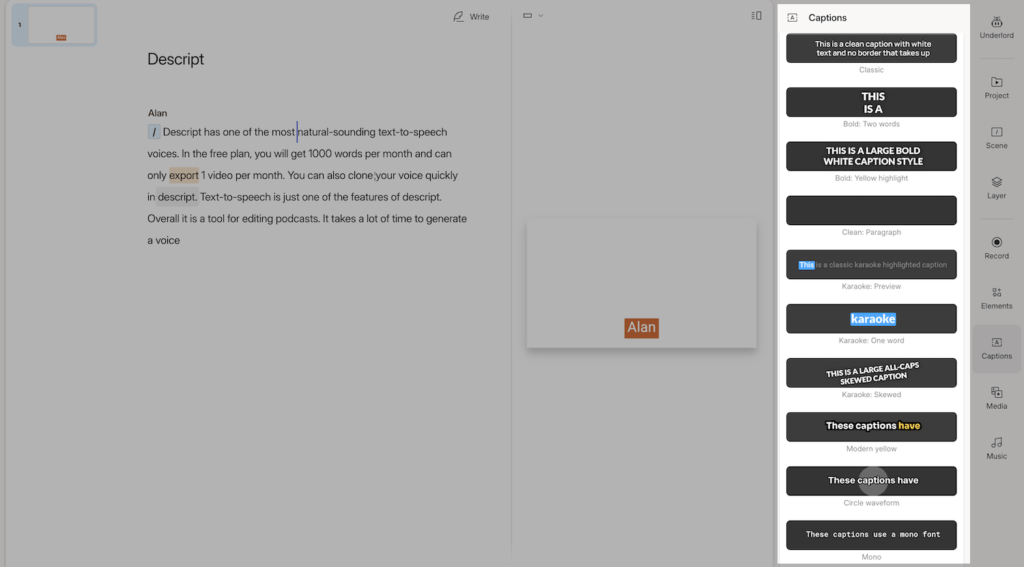
Pros
- AI Features: Speech enhancement, Eye Contact, Background remover
- Correct Speech mistakes by typing
- Unique Caption Tempaltes
- Generate a Small Clip From Long Form Video
Cons
- 23 Languages only
- Lower accuracy
Descript was the first software to introduce text-based video editing, allowing users to edit videos by editing the transcript. It remains the top choice for text-based editing, offering a powerful and intuitive experience.
The software is available for Windows, Mac, and has a web version currently in beta.
Descript has 17 caption templates that can be applied with one click.
It offers Unique templates for example Modern Yellow form which adds an audio waveform under the captions.
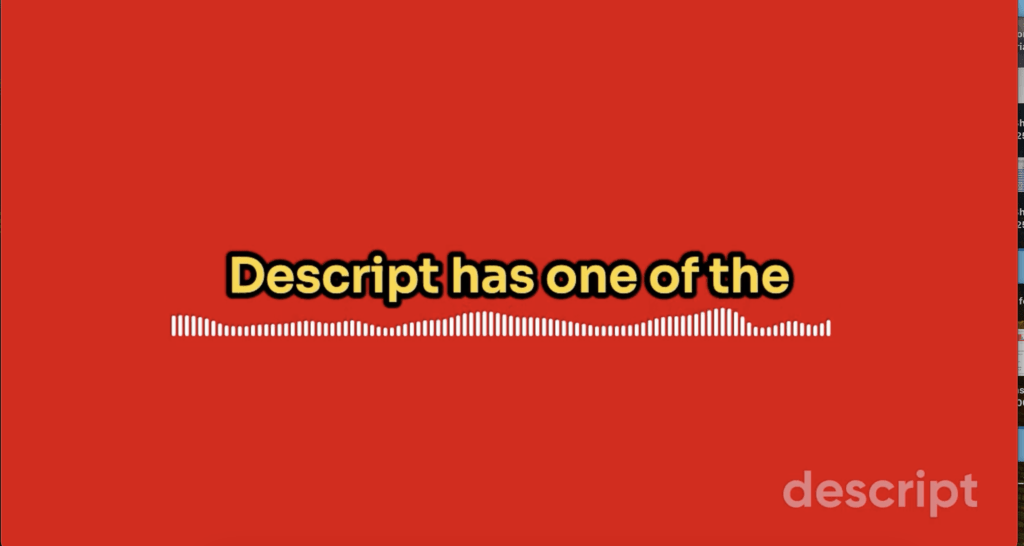
It can also convert long-form videos into short-form clips using AI. You are also getting a premium stock media library Descript has features like speech enhancement, background remover, AI eye contact, Filler word removal, etc.
The downside of Descript is lower accuracy while generating subtitles and it only supports 23 languages. Moving words into the previous or next line is also challenging.
Pricing
Descript has a free plan however your results would be a watermark. Here are their paid plans.
| Hobbyist – $19/month | Creator- $35/month | Business – $50/month |
|---|---|---|
| 10 transcription hours/month | 30 transcription hours/month | 40 transcription hours/month |
| Export 1080p, watermark-free | Export 4k, watermark-free | Export 4k, watermark-free |
| Custom font upload | Custom font upload | |
| 20 Files Studio Sound | Unlimited Studio Sound | Unlimited Studio Sound |
| Voice Clone (Limited word vocabulary) | Voice Clone (Unlimited vocabulary) | Voice Clone (Unlimited vocabulary) |
| AI Eye Contact | AI Eye Contact |
4. Capcut
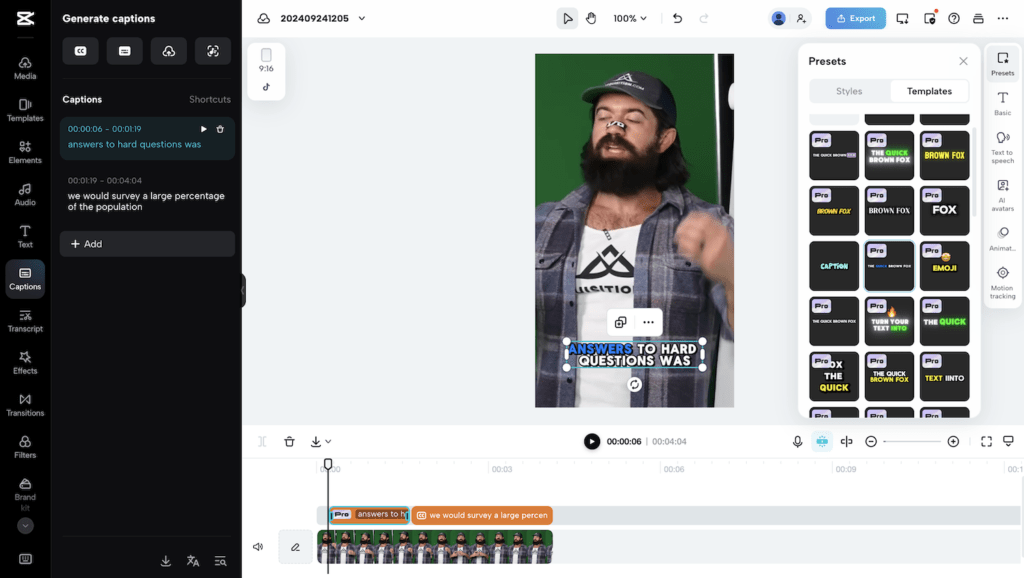
Pros
- Available Across Platform
- Complete Video Editor
- Free & Unlimited
- More customization options
- Pre-made Animations
- Support only 22 languages
Cons
- Lower Speech to text accuracy
- Bugs while applying templates.
- No Auto Emoji
Capcut is a video editing tool developed for TikTok users. It was developed by Tiktok’s parent company, ByteDance. It is available across all platforms.
Capcut has every feature of Submagic from Captions to text-based editing, background noise reduction to Auto Zoom. It also provides many more features that aren’t available in Submagic.
Capcut provides more dynamic templates.
It also offers a premium stock library for B-rolls. Its library is much bigger and it covers all kinds of assets, videos, photos, graphics, etc. However, it can’t add automatically.
Capcut noise reduction is also better than Submagic.
Capcut offers more and better transitions, sound effects, and background music. It has various AI features that Submagic isn’t providing for example voice clone, AI avatar, background removal, etc.
Its free plan doesn’t add any watermark to export videos. At the same time, paid plans offer more features.
The downside of capcut is lower transcription accuracy.
Overall, the free plan provides more features than Submagic.
Pricing
| Free | Capcut Pro -$9/month |
|---|---|
| Export Unlimited Videos | Export Unlimited Videos |
| Transcribe Unlimited Videos | Transcribe Unlimited Videos |
| Premium-quality effects, Filters, and transitions | |
| 5 GB Cloud Space | 100 GB Cloud Space |
5. Veed
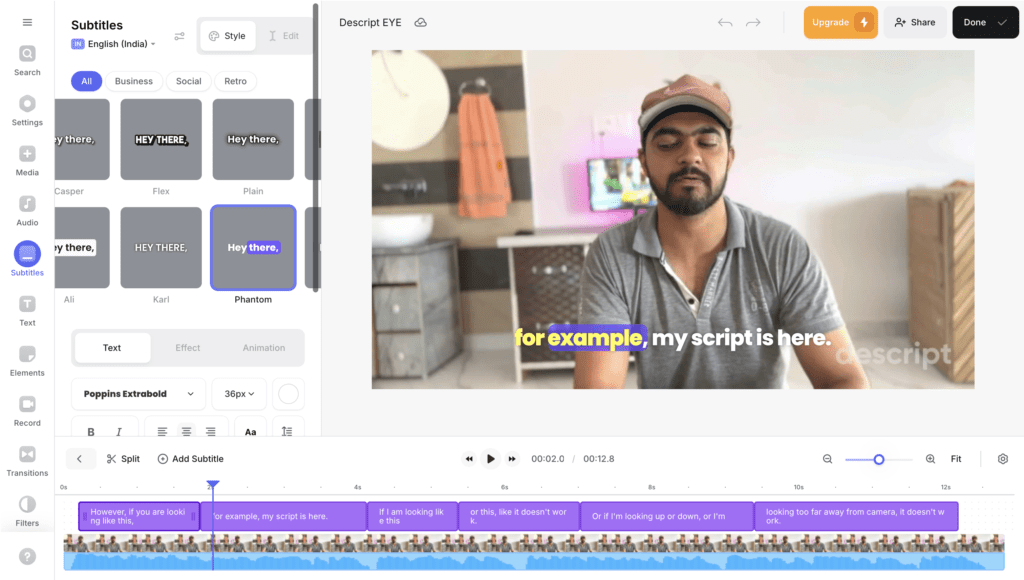
Pros
- Mobile app
- More Subtitle templates
- Translate Subtitles
- Clean Audio
Cons
- No B-roll, transitions, sound effects
- No Emoji
- No Background Music
Veed is a cloud-based video editor similar to Capcut. However, it has only a web version and a limited mobile app for IOS users.
Veed offers more caption templates and better background noise reduction than Submagic.
It also offers a Premium B-roll stock library similar to Submagic. But it can’t add them automatically; you have to search for them and add them to your videos.
Veed also offers AI features such as Voice clone, AI avatar, eye contact, background removal, etc.
Veed can also dub your videos into another language using AI.
Overall Veed offers many more features however it is missing automation. Auto-zoom functionality isn’t available at the moment (though you can manually apply it), and the automatic premium B-roll insertion feature is also currently unavailable.
Veed also launched a Mobile app for iPhone users. This app can only add captions, auto Zoom and remove background noise. It offers 75 templates while Submagic is only offering 22 templates.
The mobile app is free when you have a Veed.io subscription. Alternatively, users can opt for a separate mobile app subscription, which may be a more affordable option $53/year)
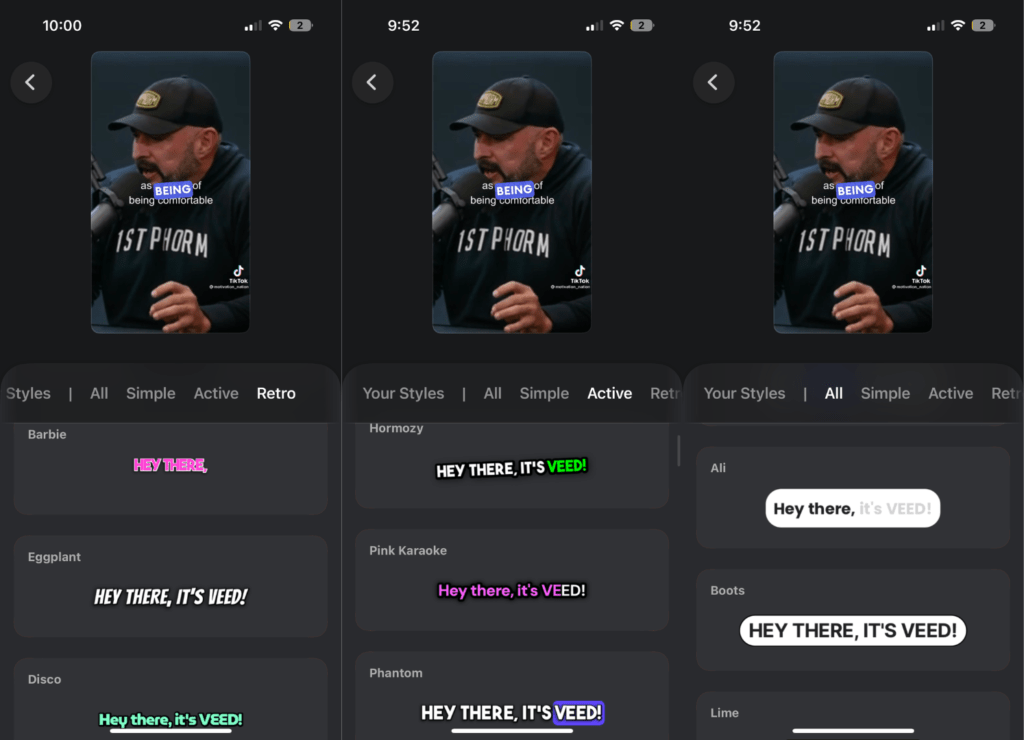
Veed Cloud Video Editor provides more features but is expensive. The mobile app is focused on captions however it is affordable.
Pricing
Here is the pricing information for the mobile app.
| Free | Veed Pro $6.99/month or $3.99/month |
|---|---|
| Watermarked Videos | No watermark |
| 720P Videos | Up to 4k Resolution |
| All Templates | All Subtitle Templates |
| Unlimited Usage | Unlimited Usage |
6. Kapwing
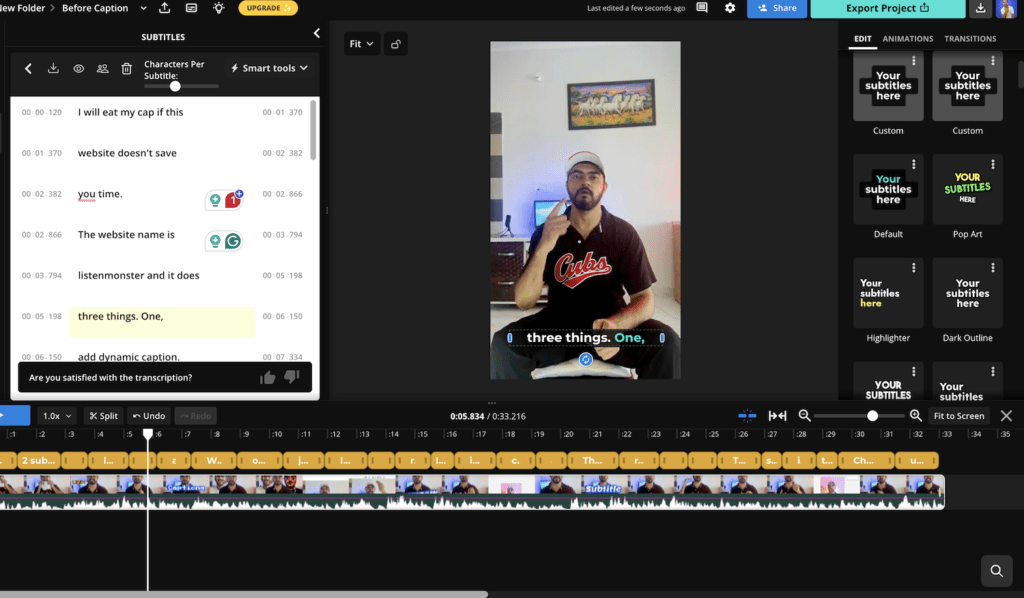
Pros
- All Video editing features
- More Subtitle templates
- Translate Subtitles
- Clean Audio
Cons
- No B-roll, transitions, sound effects
- No Emoji
- No Background Music
Kapwing is another cloud-based video editor, where AI subtitles are just one of its features. It offers 10 minutes free each month.
Their pre-made templates are amazing. However, it adds long sentences in each subtitle. These subtitles aren’t readable on short-form videos.
You can split them into multiple short subtitles, but it takes time. Kapwing works best with computers so it might not be a good fit for mobile users. You get all the necessary features for subtitles that any content creator might need while making great videos.
You are also getting stock footage which is great for making videos from scratch. Kapwing will watermark your results.
However, it is in the bottom right corner but in a big size smaller than the submagic. Kapwing paid plans are starting at $24/month. Annual plan would cost you $192 which is roughly $16/month.
7. Filmora with Speech-To-Text Add-On
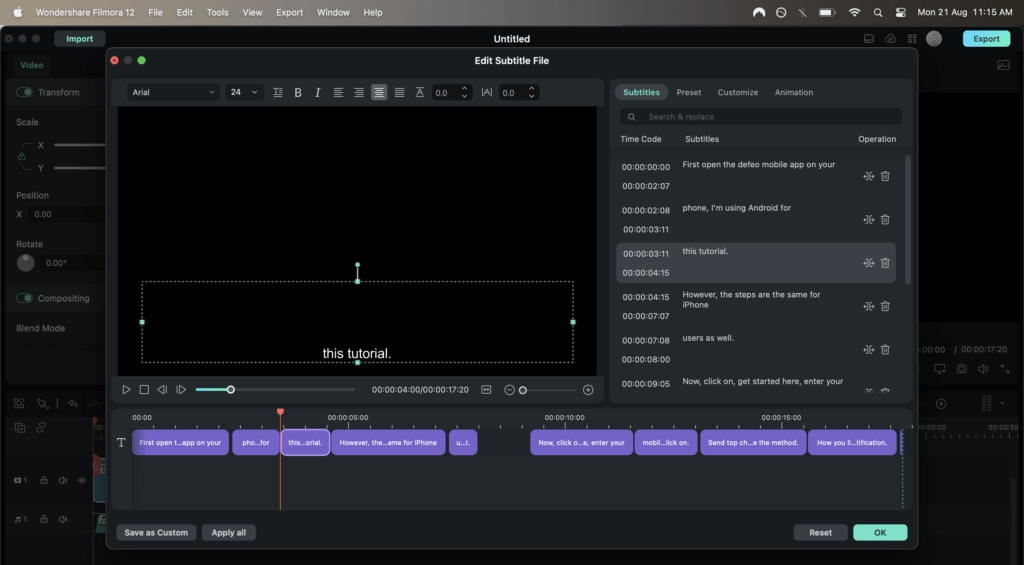
Pros
- Desktop Video editor
- Create Customize templates
- Better and more transitions
Cons
- More expensive
- Require Powerful computer
- Basic Subtitle templates
Wondershare Filmora is a desktop video editor. It is developed especially for content creators like YouTubers.
The Wondershare team consistently adds new features to their video editor, making improvements every day to enhance its functionality and user experience.
Recently Wondershare added subtitles templates.
Filmora has a speech-to-text feature however you have to pay extra for it. It costs are based on usage.
Filmora also adds long subtitles so you would be wasting time diving into short subtitles.
The true advantage of Filmora is having complete control over subtitles. You can create your truly unique subtitle using customization that other tools don’t allow.
Pricing
This Speech to Text and Filmora both are not free. Filmora will cost you $79 a time payment, and you will get updates for a certain period of time, after that you have to pay a small amount for updates.
The Speech to Text offers the first 30 minutes for free, after that it is available on a pay-as-you-go model.
$9.99
- 250 Minutes
- 27 languages supported
- AI automatic transcription
$15.99
- 1250 Minutes
- 27 languages supported
- AI automatic transcription
$19.99
- 2500 Minutes
- 27 languages supported
- AI automatic transcription
8. Opus Pro
Opus Pro is one of the best tools for social media content creators. Opus Pro is known for making short-form content from longer content.
Basically it would first transcribe and then create multiple short-form clips. It would also auto-reframe (Meaning adjust clip position size to fit size)
Recently, the Opus Pro added a video caption feature. Thus you can upload your content and add captions for free without any watermark.
Opus Pro offers various templates including famous creators Alex hormozi, Mr beast, and Ali abdaal styles.
It can also add B-rolls automatically, remove filler words, predict virality scores, and much more.
Pricing
| Starter $15/month | Pro $29/month or $174/year |
|---|---|
| 150 minutes per month | 300 minutes per month |
| AI animated captions in 20+ languages | AI-animated captions in 20+ languages |
| AI B-roll | |
| Filler & silence removal | Filler & silence removal |
| Input from 10+ sources | |
| Export to Adobe Premiere Pro & DaVinci Resolve |
Final Words
Short content is new so it requires new tools. Adding captions to your content will definitely make it more engaging.
I have provided all kinds of submagic alternatives from FREE to feature-rich. There is no best tool; it all depends on your requirements.
ListenMonster which is free & unlimited is loved by many content creators. At the same time, other tools have their own target audience.